How to add Google My Business to Google Ads
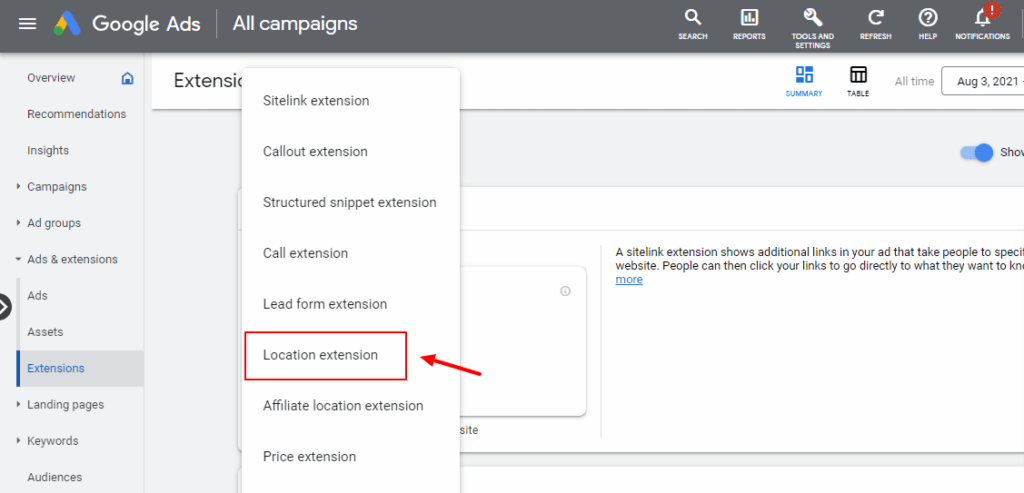
To attract potential customers directly to your physical store, one of the most effective strategies is to combine the power of Google My Business and Google Ads. This article from Rentads will provide a detailed guide on how to add Google My Business to Google Ads, helping you turn online clicks into real-world store visits. By following the correct process for how to add Google My Business to Google Ads, you will not only increase your business’s visibility on Google but also build solid trust with your customers.
Google My Business and Google Ads – A value-driven duo
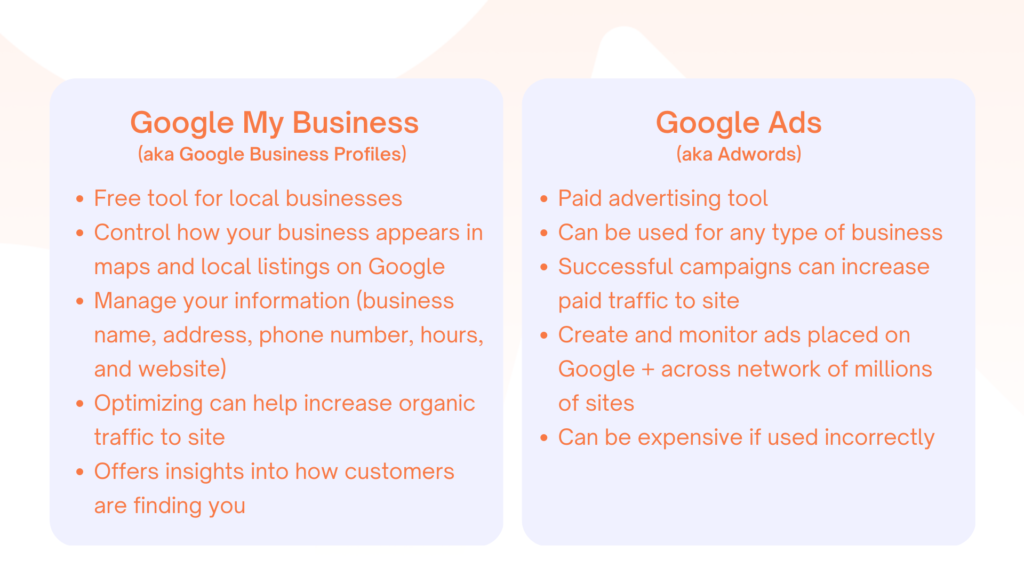
Google My Business and Google Ads are not two independent tools. They are a powerful duo that complements each other to maximize the effectiveness of all marketing campaigns, making them smarter and delivering clear, tangible results. It’s time to turn your “digital storefront” into a “magnet” for your business.
The role of Google My Business
Google My Business (GMB) is your business’s “online home” on Google. This free tool lets you manage and display important information like your address, phone number, business hours, and photos. GMB creates a verified profile, which serves as the first point of contact for customers with your business on Google Search and Google Maps.
The core role of GMB is to build credibility and create trust for potential customers. A complete, verified profile with positive reviews makes your business trustworthy. GMB transforms your business from an invisible entity on the internet into a concrete, tangible location. This is the solid foundation for all local advertising campaigns to reach their maximum potential.
Google Ads with location data
One of the most important benefits is the use of location extensions. This feature allows your ads to automatically display your address, a map, and the distance from the user to your business. This is particularly useful for users who are searching for services or products at a specific location. Ads with location extensions will stand out significantly, taking up more space on the search results page and increasing the click-through rate (CTR) considerably.
When you connect your location data, you can also optimize campaigns based on actual store visits. Google can measure how many users click your ad and then visit your physical store within a specific time frame. This is an extremely valuable metric for calculating your ROI (return on investment), helping you understand if your online ads are truly generating offline revenue. The data from GMB also helps you target ads more precisely, only showing them to potential customers who are near your business and most likely to make a purchase.
Why you should connect now?
Don’t delay, because speed is a competitive advantage. Every day you haven’t connected GMB is a day you are missing out on hundreds, even thousands of opportunities to reach potential customers. Meanwhile, your competitors may already be fully leveraging this duo, making their ads more prominent and attractive.
In addition, linking GMB helps you prepare for the future of digital advertising. Marketing trends are increasingly focused on personalization and hyper-local targeting. By establishing this connection now, you are building a solid foundation to adapt to future changes and new algorithms from Google. The great thing is that this process is very simple and completely free.
Simplifying how to add Google My Business to Google Ads
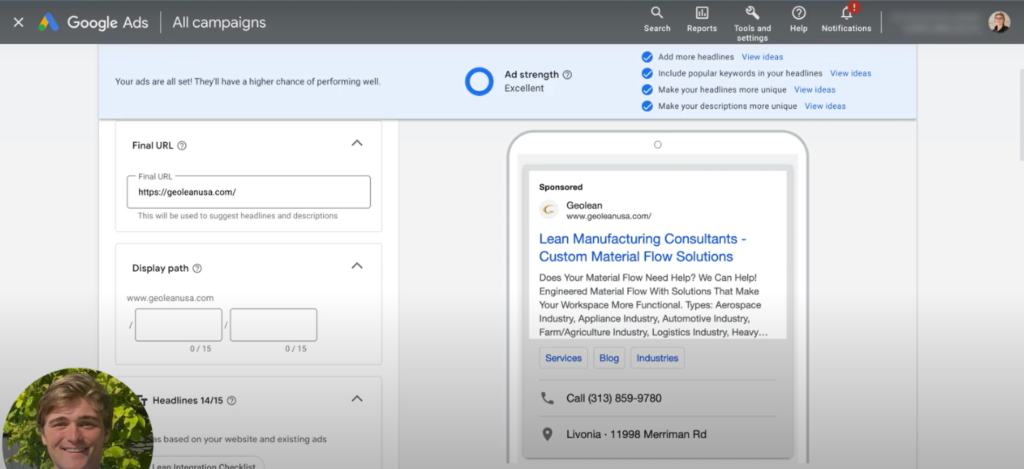
Linking Google My Business (GMB) with Google Ads is one of the most effective strategies to attract potential customers directly to your physical store. By combining these two platforms, you not only increase your business’s visibility on Google but also build trust and turn online ads into real-world revenue. This process is very simple and can be done in just a few steps. Below is a detailed, step-by-step guide to help you quickly connect your Google My Business to Google Ads.
Simplifying how to add Google My Business to Google Ads.
With the 4 simple steps below, you can now establish a strong bridge between your online advertising and your physical business.
Step 1: Prepare your Google Ads and GMB accounts.
A verified Google My Business account is a prerequisite. This is your business’s official profile on Google Search and Google Maps, which displays full information about your location, business hours, phone number, and customer reviews. If you don’t have one yet, create a GMB profile and complete the address verification process provided by Google. This is the first and most important step to build a foundation for local advertising.
At the same time, make sure you have an active Google Ads account. Depending on the type of account you have, access permissions may vary. To ensure a smooth process, you should use the same email address for both your Google My Business and Google Ads accounts. If you use two different emails, Google Ads will send a linking request to the GMB manager’s email, and you’ll need to approve it. This ensures that you have full control and authorization to use your business’s location data.
Step 2: Log in to Google Ads and create location extensions.
Once both accounts are ready, log in to your Google Ads account. From the main dashboard, find the left-hand menu and select “Ads & extensions”. Next, click “Extensions”. To create a new extension, click the blue plus (+) icon. A list of extensions will appear. Scroll down and find “Location extensions”. This is the feature that allows your ads to display your business address. Once you select it, the system will take you to a new page to begin the linking process.
Step 3: Link your Google My Business profile.
On the linking page, Google will automatically detect and suggest any Google My Business accounts that share the same email address as the Google Ads account you’re using. If you’ve used the same email, you simply need to select the GMB profile you want to link and click “Continue”. This process happens almost instantly. If you’re using different emails, you’ll see the option to “Link with a different account”. You’ll need to enter the email address of the GMB profile manager. A linking request email will be sent to that address, and you’ll have to approve it to complete the connection. This process may take some time.
Once successfully linked, you can choose to apply the location extension to your entire account, a specific campaign, or an individual ad group. The best option depends on your campaign goals, but typically, applying it to the entire account is the most common and easiest option to manage.
Step 4: Check and optimize
The newly created location extension will appear in your dashboard. It may take some time for this extension to be approved by Google and start appearing on your ads, so be patient and check its status. Once the extension is active, you should regularly monitor its performance. In the campaign reports, you can view metrics such as impressions, clicks, and even the number of calls made through this extension. This data is very valuable, helping you measure ad effectiveness and make optimal decisions. To maintain effectiveness, make sure that your GMB profile is always updated with the most accurate information. Encourage customers to leave reviews and respond to them to build credibility, making your ads even more appealing to users.
Contact Info
Are you in need of Facebook advertising or need to rent a quality Facebook advertising account? Don’t worry! Rentads is a unit specializing in providing reputable Facebook accounts, as well as direct advertising support. Provides all types of advertising accounts such as google account for rent to help you reach and create fast conversions.
Frequently Asked Questions
An approved extension doesn’t guarantee it will always show. Google Ads will automatically decide when to display the location extension based on a number of factors. Your ad needs to have a high Quality Score, a strong relevance to the search keywords, and an appropriate bidding strategy. More importantly, the extension only shows when users are searching for products or services near your business location.
Google Ads allows you to link to a single GMB account that contains multiple locations. The system will automatically display the location closest to the user who is searching. If you manage multiple branches, make sure all locations are added and verified within the same GMB account. In Google Ads, you only need to link once to that GMB account containing the list of branches. The system will automatically sync and display the most relevant location extensions for each ad, based on the user’s location.