How to add Paypal donate button to Facebook Page

Facebook has become a powerful advertising platform, helping businesses and individuals reach millions of potential customers. To easily pay for advertising services on Facebook, users can link their PayPal account to the platform. In this article, RentFB will guide you how to add paypal donate button to facebook page.
Why add Paypal donate button to Facebook Page?
Adding a PayPal donation button to your Facebook page offers many practical benefits, especially for individuals or organizations who want to easily receive donations or payments for services and charitable activities. This is a digital payment method that is integrated directly into Facebook’s system, allowing users to make transactions without having to re-enter credit card information every time they pay. From there, building trust and convenience for donors becomes easier than ever. Advantages of adding a PayPal donation button to your Facebook page:
- Fast Checkout: When you link your PayPal account once, you won’t have to repeat the steps of entering payment information every time you make a transaction. This not only saves time, but also makes it easy for users to make quick donations without any hassle.
- High Security: PayPal is known for its extremely strict security system, protecting users’ payment information from fraud risks. This helps build trust with donors, ensuring that their personal and financial information is always absolutely secure.
- Easy Management: By linking PayPal, you can easily track and manage your transactions through stored transaction history and invoices. This not only helps you control your cash flow but also provides a transparent report, useful for charity purposes or when financial reporting is needed.
- Convenient and Flexible: The PayPal Donate button on Facebook allows you to accept donations from anyone, anywhere, without having to provide complicated bank account information. This opens up a huge opportunity for organizations and individuals who want to increase donations from the social media community.
- Increased Trust: Using PayPal – a reputable global payment platform will help increase the trust of donors, especially when you are calling for donations for charitable projects or humanitarian purposes.
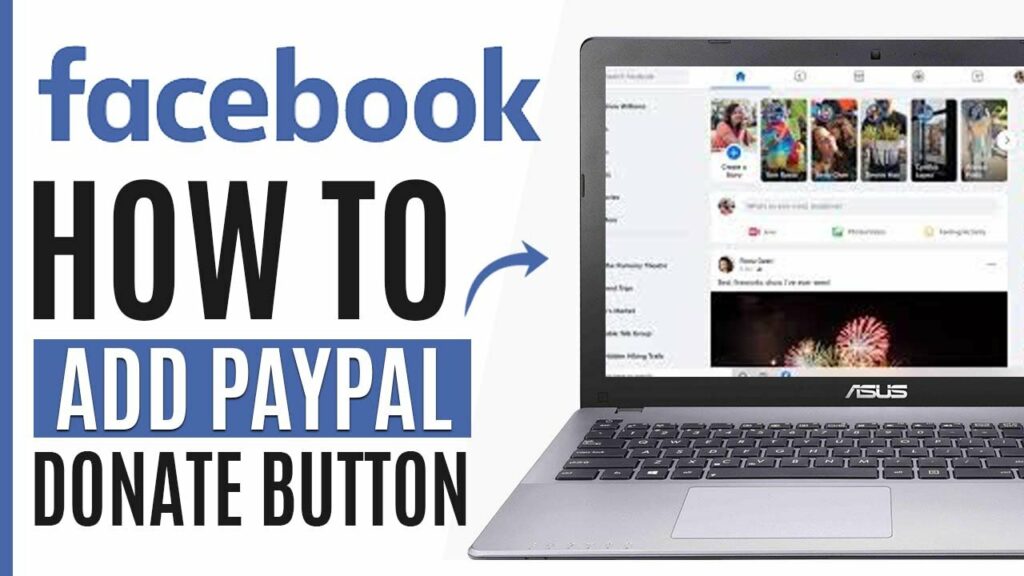
How to add Paypal donate button to Facebook Page
Adding a PayPal donate button to your Facebook page requires a few simple yet effective steps. Not only will this make it easy for you to receive donations, but it will also make it convenient for people who want to support your charitable causes. Here are the detailed steps to do this:
Step 1: Access the charity donation campaigns organized by Facebook
First, you need to access the Facebook platform and go to the “Giving Campaigns” section of Facebook. To do this, you can search for existing giving campaigns or create a new campaign if you are the one organizing the donation. Make sure you have a personal or business Facebook account with all the necessary access to create a donation campaign.
If you already have a donation campaign, go to your campaign management page. If not, you will need to create a new charity donation campaign, providing the necessary information about the donation goal, the fundraising reason, and other details related to your campaign.
Step 2: Click the Donate button and select PayPal to complete the transaction
Once your donation campaign is up and running on Facebook, you’ll need to add a payment method for donors. To do this, you’ll need to select the “Donate” button on your campaign page. This button will allow donors to make donations to your charitable cause.
Next, you will see a list of available payment methods. To use PayPal, select the “PayPal” option from the list of payment methods. This is a very important step because PayPal will be the primary tool for you to receive donations from users.
When you select PayPal, Facebook will ask you to enter your PayPal account information to link to your donation campaign. Once you do this, donors will be able to select PayPal as their payment method to donate to your campaign. Simply tap “Finish” to finish setting up your PayPal donation button.
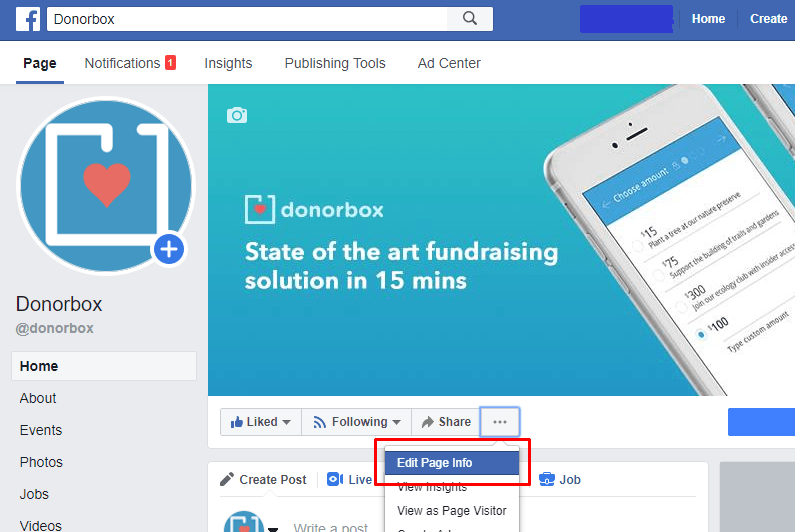
See how to add PayPal payment method to Facebook
To add PayPal as a payment method in your Meta (Facebook) ads, you can follow these simple steps. This makes it easy to pay for your ad campaigns without having to worry about re-entering your credit card information and taking advantage of PayPal’s security features. Here are the detailed steps to follow:
Step 1: Open your Meta (Facebook) Ads Manager. This is where you manage all of your ad campaigns and related financial settings. Once in Ads Manager, navigate to the “Payment Settings” section. This section will allow you to set up or change your payment method for your Facebook ad campaigns.
Step 2: Once you are in the “Payment Settings” section, you will see a section called “Payment Methods”. This is where you can manage all your payment methods, including credit cards, debit cards, and PayPal. To add PayPal, click the “Add Payment Method” button to begin the setup process.
Step 3: Next, you will be asked to select the payment method that you want to associate with your ad account. In the list of payment methods, you will find “PayPal”. Select PayPal and then click the “Next” button to move to the next step.
Step 4: A pop-up window will appear, asking you to log in to your PayPal account. If you already have a PayPal account, simply enter your login information (email and password) to connect to your Facebook advertising account. If you do not have a PayPal account, you can select “Sign Up” to create a new PayPal account and follow the instructions to complete the registration process.
Step 5: After logging into your PayPal account, you will be asked to review and confirm your account information. Make sure that your PayPal payment information is correct and complete. Once completed, you can click on the “Agree and Continue” button to proceed.
Step 6: Once you have successfully logged into your PayPal account, PayPal will ask you to agree to the terms of use. After reading and understanding these terms, simply click on the “Agree and Continue” button. This is the final step to connect PayPal to your advertising account.
Step 7: Once you have completed the setup steps, you will see a confirmation screen stating that your PayPal account has been successfully linked to your ad account. Simply click the “Done” button to complete the setup process.
Step 8: Now your PayPal account is successfully connected to your Meta Ads account. You can use PayPal to pay for your ad campaigns without having to re-enter your payment information every time you make a transaction.
Adding a PayPal donation button to your Facebook page not only brings convenience to users but also helps optimize the donation, payment and financial management process for organizations and individuals on this powerful social platform. Wish you successful application!
Contact Info
Information about “How to add Paypal donate button to Facebook Page” hopes to provide you with additional necessary knowledge. At Rent FB, there is a team of highly qualified and experienced staff and experts who will provide rent facebook ad account as well as support when you run Facebook ads. Contact us via phone number.
Frequently Asked Questions
To change your payment method on Facebook, you need to go to Meta Ads Manager. Here, go to “Payment Settings” and select “Payment Methods”. Then, click “Edit” to change your current payment method or add a new one. You can choose from options such as credit card, PayPal, or other payment methods. Once you’re done, just save the changes to apply to your ad campaigns.
To add a bank account number to your Facebook profile via phone, you need to follow a few simple steps. First, open the Facebook app and go to your profile. Then, tap “Edit Profile” or “Update Personal Information” under “About”. Under the contact information section, you will see a “Phone Number” or “Bank Account” section where you can add your account information. Once you have filled in all the necessary information, tap “Save” to finish. However, be aware that sharing your bank account information publicly on social media can pose security risks, so think carefully before sharing sensitive information.