How to add share button on Facebook page
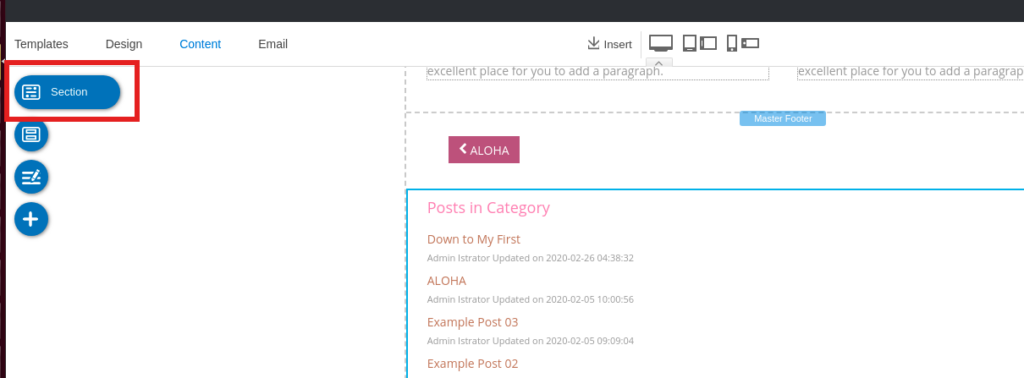
Enabling the share button on Facebook makes it easy for others to repost your article to their personal stories or pages, thereby helping the content reach more people. This is especially useful for articles sharing knowledge, product reviews or important information. However, some people accidentally change their privacy settings, causing the share button to be disabled without knowing how to restore it. So how to add share button on Facebook page. The instructions below from RentFB will help you do this quickly and simply.
Enable share button to increase interaction for Facebook page
The Facebook share button plays an important role in helping posts reach more people. Especially for individuals or businesses doing business online, this feature brings many benefits in promoting the brand, increasing interactions and expanding the customer network. Below are the important benefits of enabling the share button on Facebook:
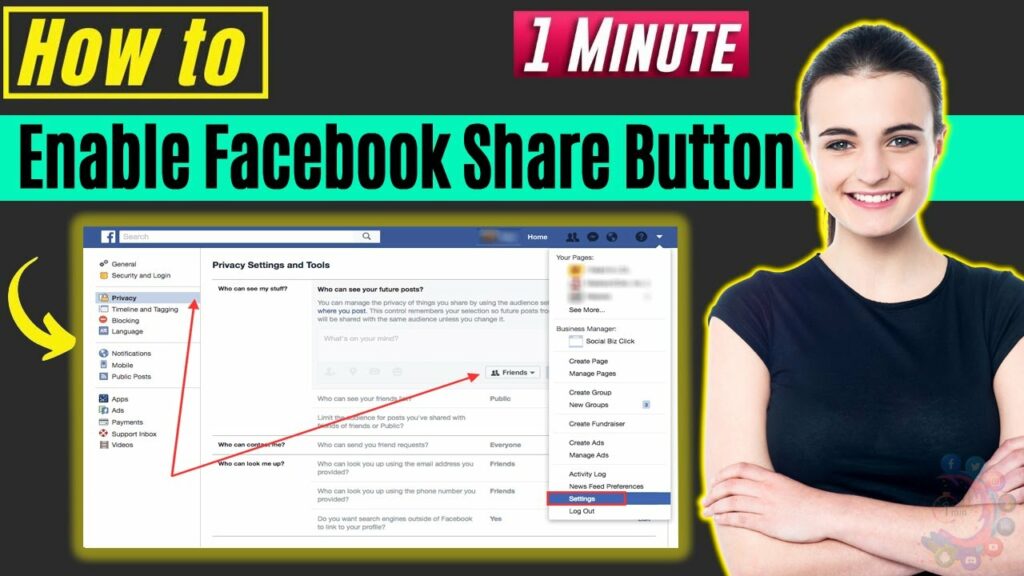
Expand customer reach
Sharing is one of the most effective ways to get your content in front of more people. When a user shares your post, it will appear on their news feed and have the opportunity to reach their friends and followers. This creates a viral effect, helping your content become more widely known without spending money on advertising. Especially for high-value posts such as product reviews, useful knowledge or livestream sales, being shared many times will help the post reach the right target audience naturally.
Increase interaction
When a post is shared widely, it not only increases your reach but also helps you get more interactions. When a post appears on many news feeds, users tend to like, comment, and even share the post again. This helps the post stay “hot”, continuously appearing in the newsfeeds of more people, thereby increasing the reach without having to run expensive ads.
Expand your network of potential customers
When someone shares your post, not only will their friends see it, but it will also potentially be seen by strangers who are interested in the content. This is especially useful for those who are running an online business, as potential customers can learn about your products/services through the sharing of acquaintances. This is a natural way of promoting your brand, increasing brand credibility and attracting new customers.
Effective sales support
For online businesses, enabling the Facebook share button can significantly boost sales. When a product post, promotion or live sales livestream is shared many times, the number of people reaching it will increase rapidly. This not only helps increase the number of potential customers but also creates trust, because when someone shares your post, it means they appreciate the content or products you provide.
Building personal brand and credibility
In addition to helping increase reach and interaction, the Facebook share button also plays an important role in building a personal or business brand. When your post is widely shared, it proves that the content is valuable and receives attention from the community. If you are a content creator, speaker, or expert in a certain field, being shared a lot will help you gain recognition and develop a stronger personal brand.
How to add share button on Facebook page
The share button on your Facebook profile makes it easy for your friends and followers to share your posts on their stories, helping your content go viral. If you notice that your posts don’t have a share option, it may be disabled. Here’s a step-by-step guide on how to enable the share button on your Facebook profile, for both mobile and desktop.
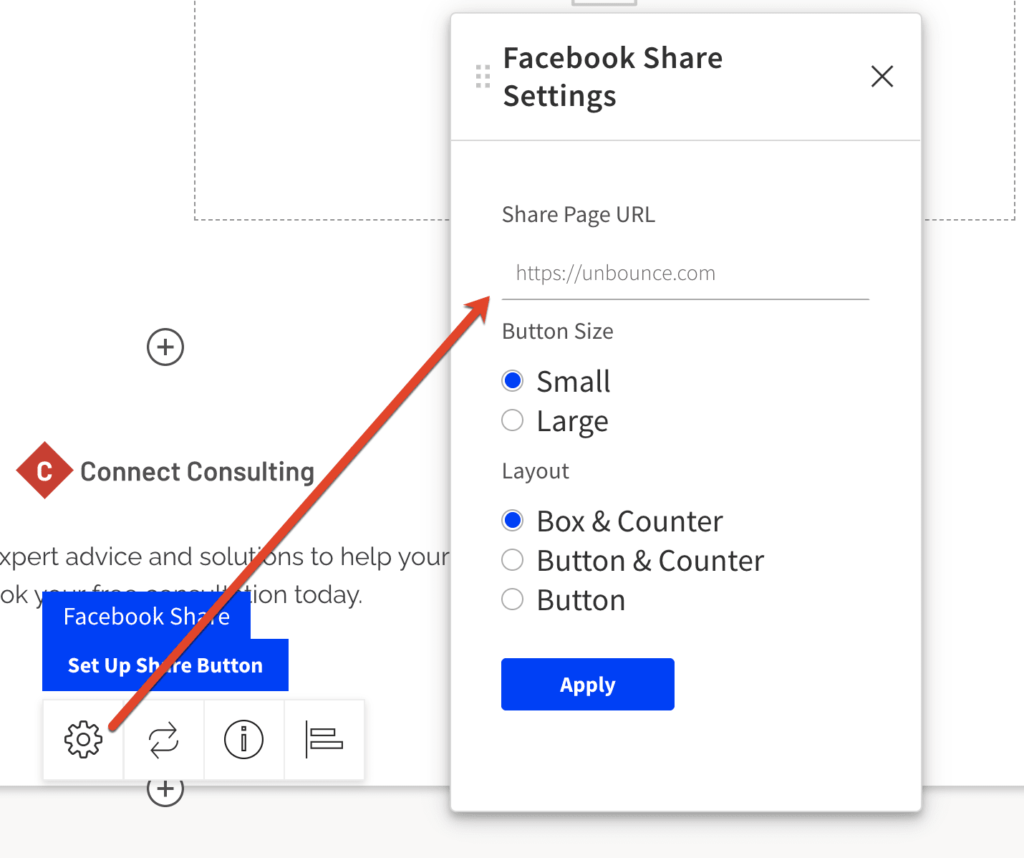
Enable Facebook share button on phone
To enable sharing of posts on your personal Facebook using your phone, follow these steps:
- Step 1: Open the Facebook app on your phone.
- Step 2: Tap the three-dash icon in the right corner (for Android) or bottom right corner (for iPhone).
- Step 3: Select Settings & privacy, then tap Settings.
- Step 4: In the Settings interface, scroll down and select Profile and Tagging.
- Step 5: Find the Allow others to share your posts to their stories?
- Step 6: Tap on this option and select Yes to enable sharing.
- Step 7: After selecting Yes, Facebook will automatically save the changes.
Now your friends and followers can easily share your posts to their stories.
Use PC/laptop to enable the share button on Facebook
If you are using Facebook on your computer and want to enable the share button, follow the instructions below:
- Step 1: Open your browser and go to the Facebook homepage
- Step 2: Tap the inverted triangle icon in the upper right corner of the screen.
- Step 3: Select Settings & privacy, then tap Settings.
- Step 4: In the left menu, select Profile and Tagging.
- Step 5: Find Allow others to share your post to their stories? and tap Edit.
- Step 6: Select Enabled to enable post sharing.
- Step 7: After selecting Enabled, the system will automatically save the changes.
Posts on your profile will now have a Share option, allowing friends and followers to easily share them to their stories.
Important note when enabling the share button on Facebook
- If your post is set to Only Me or Friends, other people may not see the share button. To make sure your post can be shared widely, set your post to Public.
- Certain posts, such as status updates or posts in closed groups, may not have a sharing option.
- If you don’t see the Allow others to share your posts to their stories? option, double-check to see if your account has any privacy restrictions.
Enabling the Facebook share button has many important benefits, from increasing reach, attracting interactions, expanding your network of connections to supporting your business and building your brand. If you are using Facebook to sell or promote content, make sure your posts are always shared publicly. This will help your content reach the right target audience, increase the likelihood of going viral and bring the highest efficiency.
Contact Info
You need a Facebook advertising account but don’t know any reputable provider. Coming to
Rentfb is where you will experience what you need facebook ads for cryptocurrency prestige, high trust, and professional consulting and service support for customers.
Frequently Asked Questions
To enable sharing on Facebook, you’ll need to set your post’s privacy settings to Public. On your phone, go to Facebook, tap the three horizontal lines > Settings & privacy > Settings > Profile and tagging, then turn on Allow others to share your posts to their stories. On your computer, go to Settings > Profile and tagging, find this item, and select Enabled. Once set up, your posts will display a Share button, making it easy for others to spread the content.
The Facebook share button may not appear for a variety of reasons. One common reason is that the post is set to “Friends” or “Only Me” privacy settings, which prevents others from sharing it. Additionally, if the post is posted in a closed group, Facebook will automatically hide the share button to protect the privacy of its members. Some accounts may have accidentally turned off the “Allow others to share posts to their stories” option in their profile settings. If this happens, you can check and adjust your privacy settings to turn the share button back on.