How to add shop items on Facebook page
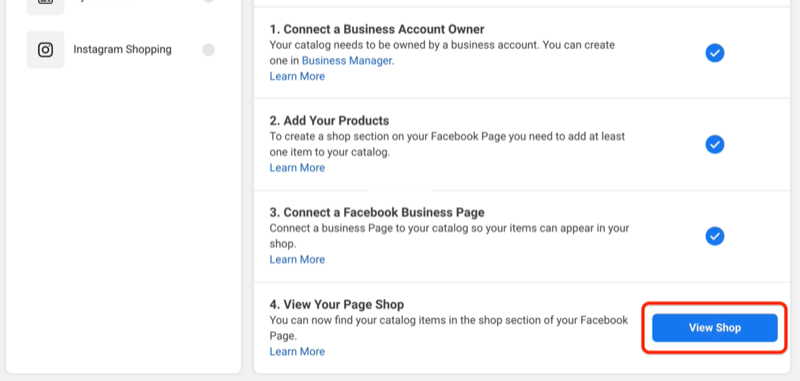
If you are doing business online, Facebook is definitely a sales platform that cannot be ignored. Setting up a store on Fanpage brings many benefits, from introducing products to many new customers, increasing brand recognition with old customers, to expanding potential customer files. Therefore, understanding how to create a store on Fanpage will help you take advantage of opportunities to increase revenue effectively. Let’s learn with RentFB how to add shop items on Facebook page.
Opening a shop on Facebook is becoming more and more popular.
Creating a store on Fanpage not only helps you introduce products to more customers but also brings many practical benefits in business and sales management. Below are the outstanding benefits of setting up a store on Fanpage:
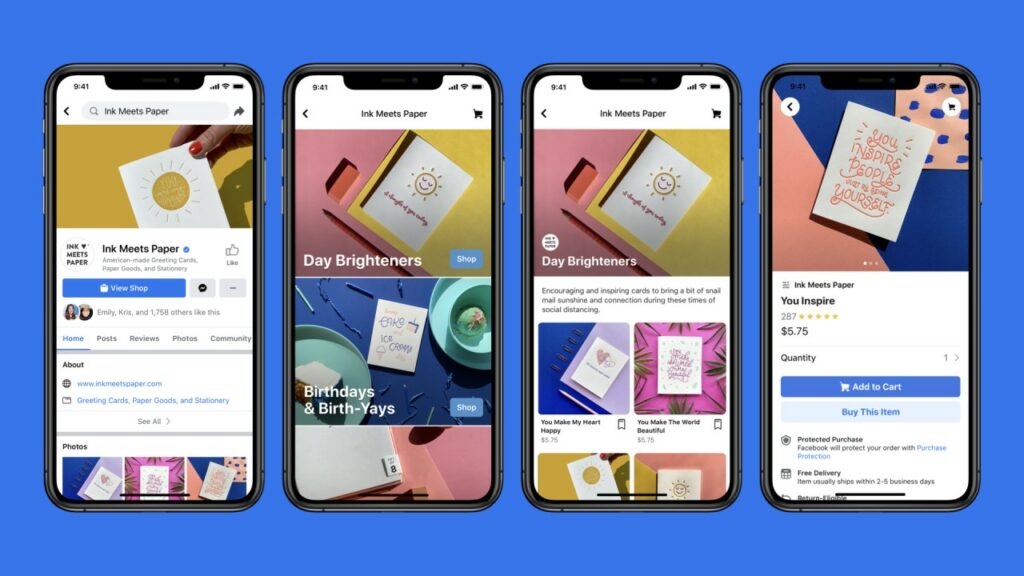
Reach potential customers in the area
Fanpage stores create opportunities for businesses and households to quickly reach customers, especially those in the neighborhood. Thanks to the location feature, customers can easily find your store when they are looking for the products or services you provide. This helps increase the ability to reach and attract local customers without having to spend too much on advertising.
Display a variety of products with detailed descriptions
Fanpage Store allows you to post a rich product catalog, including images, detailed descriptions, prices and promotions. Thanks to that, customers can easily browse and learn about the products they are interested in. You can also continuously update new items, adjust prices or change product information flexibly.
Convenient and efficient store management
One of the important benefits of creating a store on Fanpage is the ability to manage business information systematically and easily. You can edit product catalogs, track orders, respond to messages from customers and update important information right on the Facebook platform. This helps you save time and effort in operating an online store.
Easily manage customer check-ins on Fanpage
When customers visit your store and check-in on Fanpage, these check-ins will be saved. This not only helps you track the number of visitors but also creates a natural media effect when customers’ friends see this activity on the news feed. Thanks to that, your brand can be known to more people without spending more on advertising costs.
Facebook supports effective advertising
Another important benefit is that Fanpage allows you to create ads to reach the right potential customers within a certain geographical area. You can place ads to display products to customers near your store, thereby increasing traffic and increasing sales opportunities.
Linked across Instagram platforms
When you create a store on your Fanpage, your products will appear on Facebook and Instagram search engines. Customers can easily find your store or products by typing relevant keywords into the search bar. This helps you reach more customers without having to run ads continuously.
Creating a store on Fanpage is an effective way to expand your online business and reach your target customers. Not only does it help you display your products professionally and easily manage them, but it also provides many opportunities to reach potential customers, increase brand awareness and boost sales. If you are doing business online, taking advantage of this feature will definitely help you grow your business sustainably.
How to add shop items on Facebook page
Once you create a shop on your Facebook Page, you’ll need to add products so customers can easily find and browse them. But remember, you can only sell items that are legal and comply with Facebook’s commerce policies. There are two ways to add and manage products in your shop:
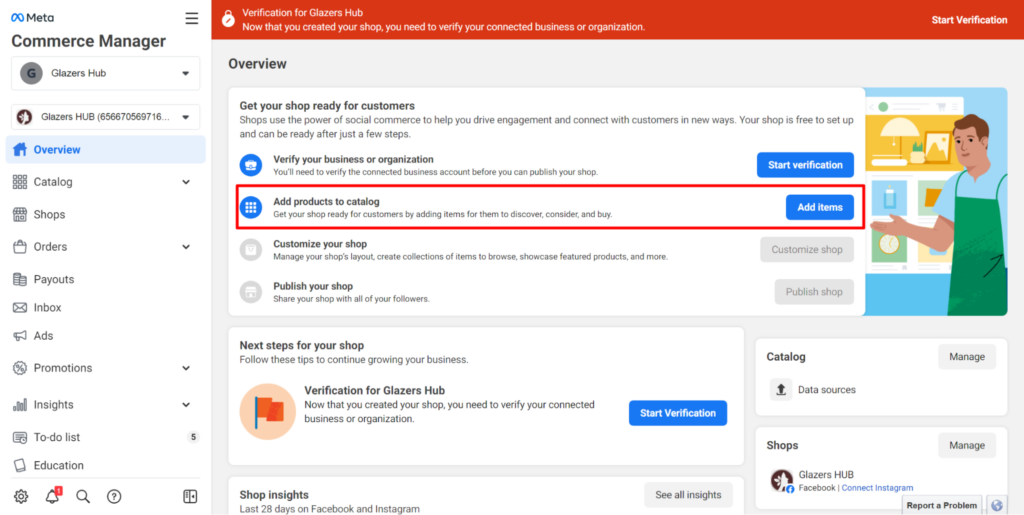
Method 1: Add products directly in the catalog connected to the store
This way, your products will be stored in a catalog that’s connected to your Page shop. You can use this method if you have a small number of products to manage and don’t need to change them very often. However, keep in mind that if you choose this method and go to Catalog Manager, you won’t be able to add products directly from the Shop tab on your Page, you’ll need to use Catalog Manager. You can learn more about adding products to a catalog in Catalog Manager.
Method 2: Add products directly from the Shop tab on the Page
This is a simple and quick way if you only have a few products to manage. If you don’t have many products or don’t need to change them often, you can choose this method. Steps to follow:
Step 1: Open your Page on a computer, since you can’t add products over the phone. In the Shop tab on your Page, you’ll see an option to add products.
Step 2: Once in the Store tab, click on the “Add Product” button to start the process of uploading your products.
Step 3: Next, you need to upload an image or video of your product. Make sure your image complies with Facebook’s product image quality guidelines.
Step 4: Name your product in a short and easy-to-understand way. Avoid using special characters like ! * $ ?. Also, follow the product naming guidelines to ensure you don’t violate Facebook’s rules.
Step 5: You need to enter the selling price of the product along with a detailed description. The product description should include important information such as size, color, material, special features, and how to care for the product. Make sure your product description complies with Facebook’s content guidelines.
Step 6: After filling in all the necessary information, check everything again and select “Save” to complete adding the product to your store.
Note: Once you add a product, if it meets Facebook’s policies, it will appear in your store within 24 hours. However, some products may take longer to be reviewed and approved.
Following the steps we shared above will help you add products to your Facebook store and start selling more effectively. Wish you success in your business!
Contact Info
You need a Facebook advertising account but don’t know any reputable provider. Coming to
Rentfb is where you will experience what you need facebook crypto ads prestige, high trust, and professional consulting and service support for customers.
Frequently Asked Questions
The Facebook shopping cart feature allows shoppers to easily add multiple products from their Fanpage store to a common shopping cart before checking out. This makes for a more convenient shopping experience for shoppers, rather than having to purchase each product individually. With the shopping cart, sellers can manage orders more efficiently, while increasing the opportunity to cross-sell products and optimize revenue. This feature is especially useful for retail businesses and online stores on Facebook.
To create a shopping cart on Facebook, you need to set up a store on your Fanpage or use Facebook Marketplace. First, go to Meta Commerce Manager, select Add Catalog and enter product information. Then, connect this catalog to your Fanpage so that customers can add products to their shopping cart when shopping. If you use Marketplace, you just need to post products with descriptions and prices, customers will message directly to order. Creating a shopping cart makes shopping on Facebook more convenient, improves user experience and increases the rate of closing orders.