How to add YouTube tab on Facebook page
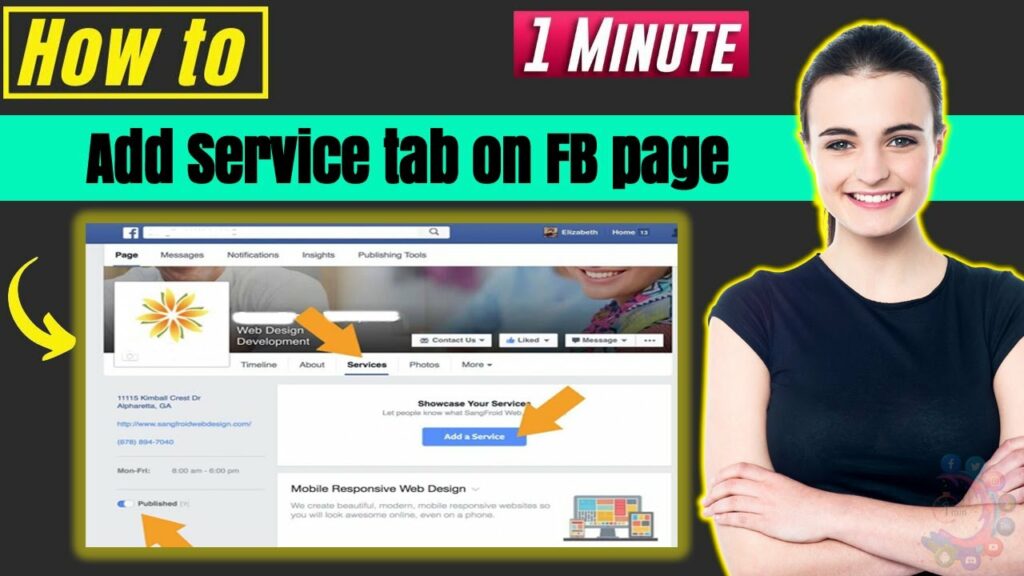
You want to share interesting videos from YouTube to Facebook for your friends to enjoy but don’t know how? Don’t worry, the article below RentFB will guide you how to add YouTube tab on Facebook page simply and quickly!
How to add YouTube tab on Facebook page
You can add a Youtube tab on Facebook using both computer and phone devices specifically as follows:
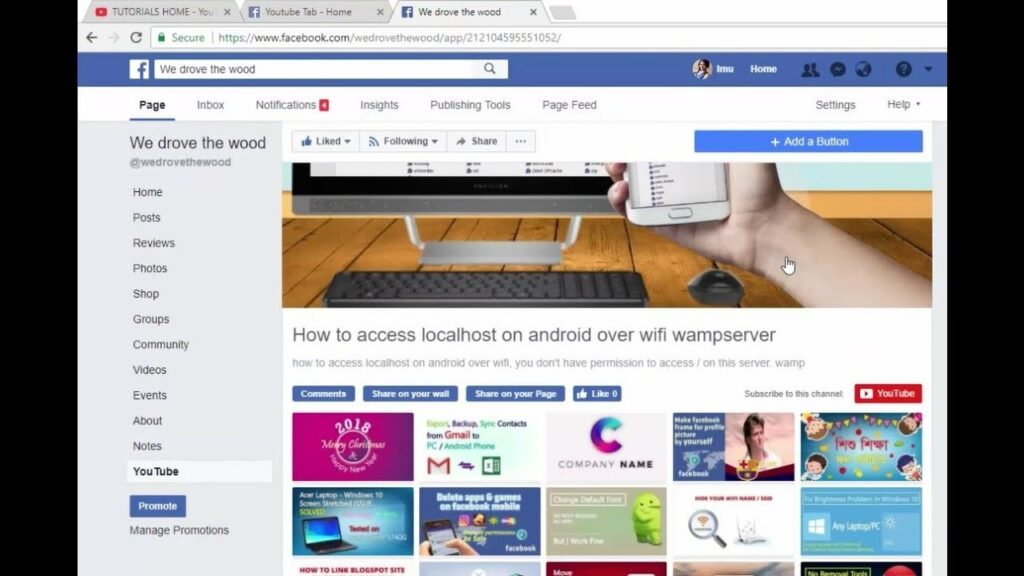
Add youtube tab to facebook page using phone
If you are using your phone and want to share a YouTube video to Facebook, follow these steps:
- Step 1: Open the YouTube app on your phone, then search and select the video you want to share.
- Step 2: Tap Share in the lower right corner of the screen. A dialog box will appear with various sharing options.
- Step 3: Select Facebook (the Facebook icon has the words “News Feed”).
- Step 4: A new window opens, allowing you to edit your post before sharing. Here, you can:
- Add a description or thoughts about the video.
- Select privacy (Public, Friends, Only me,…).
- Tag friends or add location if desired.
- Step 5: Click Post to share the video on Facebook.
Once completed, the video will appear on your profile page, making it easy for friends to view and interact with.
Add youtube tab to facebook page on web
For computer users, sharing YouTube videos to Facebook is also very simple:
- Step 1: Open your web browser and go to YouTube. Then, search and select the video you want to share.
- Step 2: Click the Share button located below the video. A dialog box will appear with sharing options.
- Step 3: Click on the Facebook icon. If you are not logged in, the system will ask you to log in to your Facebook account before continuing.
- Step 4: Once logged in, a new window will open, allowing you to customize your post:
- Write a description or your thoughts about the video.
- Adjust privacy.
- Tag your friends if you want.
- Step 5: Click Post to Facebook to complete sharing.
After posting, you can review the post on your Facebook timeline and interact with your friends. With the above two methods, you can easily share interesting videos from YouTube to Facebook quickly and conveniently!
How to link Youtube account to Facebook personal page?
To add a link to your Facebook bio, you can follow the detailed instructions below:
Step 1: Open the Facebook app on your phone and select the 3-bar icon in the “Menu” bar to access the options.
Step 2: Next, you select your personal page to go to the personal profile section.
Step 3: After entering your personal page, find and select “View your profile information” to open the detailed information section.
Step 4: Scroll down and find the “Contact Information” section. Here, select “Edit” to start editing the information.
Step 5: Next, select “Add Social Links”. Here, you will be able to add links of other social media accounts to your personal page. Select the type of account you want to add, such as “Instagram”, then fill in your Instagram account link in the “Account Name” field.
Note: You can also select other account types such as YouTube, Snapchat, Twitter… by clicking the arrow to select from the list of account types and filling in the corresponding link.
Step 6: Once you have entered the link, you can choose the visibility mode for that social link. There are two options:
- Public: The link will be visible to everyone on Facebook.
- Friends: Only your Facebook friends can see this link.
Step 7: After completing the editing, click the “Save” button to save all changes.
Step 8: Check the result after doing it. You can go back to your personal page and confirm that the social link has been successfully added to your Facebook profile.
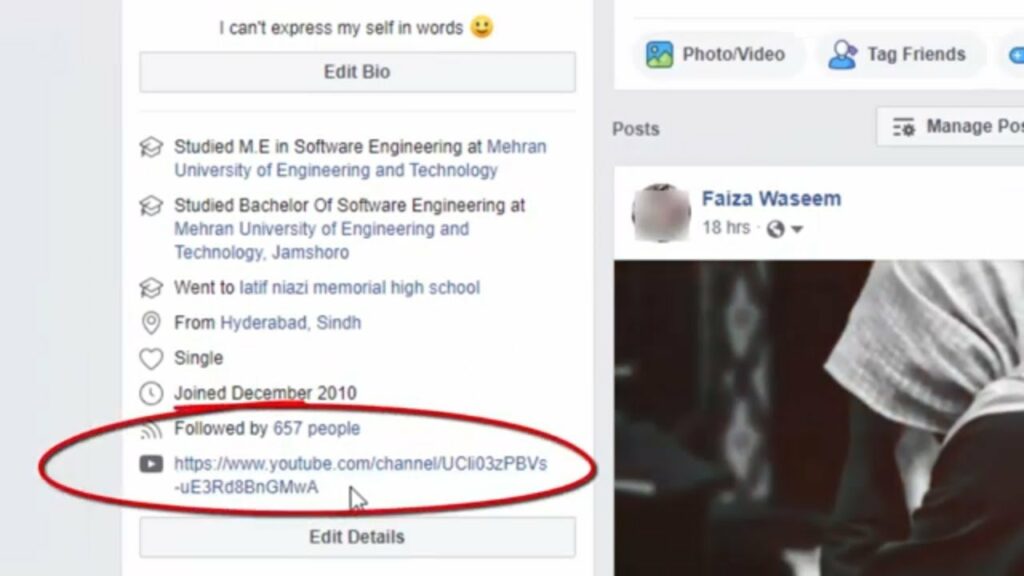
With the above steps, adding links to your Facebook bio will help you easily share your other social media accounts with your Facebook friends and followers.
In the above content, we have shared practical experiences. Hopefully, you can apply them to add YouTube tab to Facebook easily. Wish you success.
Contact Info
You need a Facebook advertising account but don’t know any reputable provider. Coming to
Rentfb is where you will experience what you need dropship facebook prestige, high trust, and professional consulting and service support for customers.
Frequently Asked Questions
To add a Locket link to your Facebook profile, you can follow these simple steps. First, open the Facebook app and go to your profile. Next, select “Edit Public Details” or “View Profile”, then scroll down to “Contact Information” and tap “Edit”. Here, select “Add Link”, enter your Locket link in the appropriate box and save. Finally, check your profile again to make sure the link is displayed correctly. This way, you can easily share your Locket page on Facebook.
To add a website to your personal Facebook, you can follow these simple steps:
Step 1: Open the Facebook app and go to your personal page.
Step 2: Click on “View your profile”.
Step 3: Scroll down to “Contact Information” and select “Edit”.
Step 4: In the “Website” section, enter your personal or business website address.
Step 5: Select the visibility mode (Public or Friends) depending on your preference.
Step 6: Click “Save” to complete.
After doing so, the website link will be displayed on your personal page, making it easy for friends and followers to access.