How to create a new fb pixel and install it on your website quickly 2025?
Facebook advertising is a powerful tool for businesses to reach new potential customers. However, to distribute ads to the right audience at the right time to increase the conversion rate to sales, you need to track user behavior on your website. Facebook Pixel will help businesses track the actions of target customers on the website and optimize advertising effectively. If you are looking for a way how to create a new fb pixel and use it to deploy a Facebook Ads campaign to achieve the best results, don’t miss the following article from Rentfb!
What is Facebook Pixel?
A piece of Javascript code added to a business’s website to track visitors and the actions they take on the site. It records when someone takes an action you’ve chosen, such as placing an order, clicking a link, or visiting a specific page. Businesses can use Facebook Pixel to track events including page views, time spent on page, adding to cart, purchases, and more.
You can then use this tool to create remarketing campaigns to reconnect with people who have visited or interacted with your business website but did not take the desired action. Facebook Pixel can also be used to track the URLs someone has visited and the devices they used to navigate the website. Based on the collected data, you can use it to create custom audiences and target when deploying Facebook Ads campaigns to help ads achieve the best results.
The Facebook pixel collects data and provides valuable insights that you can use to optimize your ads and make better, data-driven decisions. You can then ensure that your ads are shown to the right people – people who are more likely to take the desired actions, such as making a purchase, signing up for a newsletter, etc. Plus, it helps you see who has interacted with your website, track conversions, and measure the success of your Facebook ads.
Why should businesses install Facebook Pixel?
Facebook Pixel is a piece of code placed on a website to track events, actions of visitors on the website and perform conversion actions. With the collected data, you can use it in advertising to track conversions, optimize ad distribution and retarget ads. By creating a new Fb Pixel and installing it on the website, businesses will receive the following benefits:

Create lookalike audiences and retarget
Based on the data on conversion behavior of people that Facebook Pixel tracks and collects, you can use it to create a custom audience of people who have visited your website and performed the desired action. Because this tool allows you to find new customers similar to those who have interacted with your website. This allows businesses to expand their customer base, personalize advertising content and deploy effective Facebook Ads campaigns. Especially when the target customer has viewed or added a product to the cart but did not complete the purchase process and attract and remind customers to come back with attractive offers to increase the possibility of conversion.
Facebook Ads Conversion Optimization
By leveraging Facebook Pixel’s conversion tracking feature, you can see how your target audience interacts and responds to your ads and landing pages. The data provided by this tool allows you to evaluate the effectiveness of your ads. You can see whether users are able to take the necessary action on your website after viewing or clicking on your ads. Facebook Pixel data will be transferred to Facebook Analytics so you can optimize your advertising campaigns effectively, driving meaningful interactions.
Through the target actions that you set and want customers to take when installing Facebook Pixel on the website. Then the Facebook system will have the opportunity to optimize the delivery of ads according to the selected action. At this time, the ad will be displayed to the target audience that is most likely to take the necessary action.
Improve ROI of Facebook Ad Spend
Meta Pixel not only helps track user conversion behavior on the website but also puts ads in front of the target audience who are more likely to respond positively or buy the business’s products and services. You will know which campaigns are bringing the best results and which campaigns need improvement (ad copy, message, target audience) to adjust the budget accordingly. At the same time, it helps increase the conversion rate for Facebook ads and maximize revenue and ROI.
How to create a new fb pixel
There are 2 ways to create Facebook Pixel: through Business Manager and Events Manager. Details on how to do it are as follows:
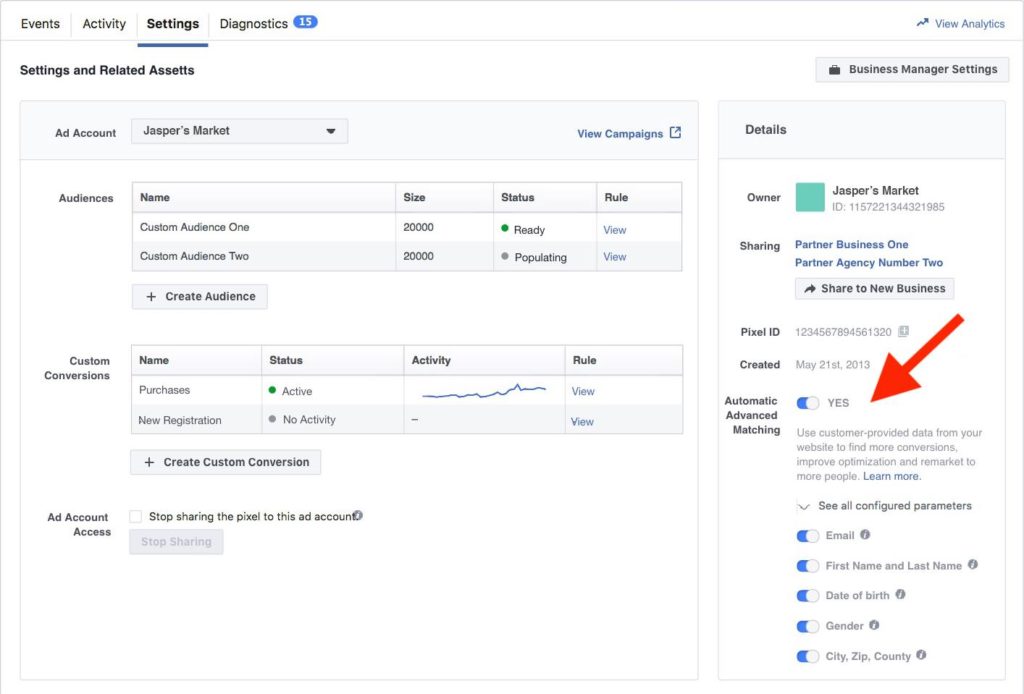
Create Facebook Pixel using Business Manager
Go to Business Manager, go to Business Settings and select your business profile. Next, select Data Sources and select Pixel and click +Add to create a Facebook Pixel. Next, name the created Facebook Pixel and enter the website URL (each Facebook Pixel can only be used for each verified domain). Then click Continue and select Set Up Pixel Now to install.
Here you can specify the permissions and roles of the team members added to the Meta Pixel by clicking Add People. Next, share the Facebook Pixel to your ad account by clicking Add Assets. You can then find the Facebook Pixel ID next to your Pixel name. If you want to use more than one pixel per ad account, you should use Facebook Business Manager.
Create Facebook Pixel using Events Manager
This new way of creating a Facebook Pixel does not require a Business Manager account and you need to make sure you are the admin of the ad account. If you want to create a Facebook Pixel this way, go to Events Manager and select your ad account in the drop-down menu in the upper right corner. In the left menu, click Connect Data Source then select Web and click Connect.
Then name your Pixel and click Create Pixel and enter your Website Url to check the easy setup options and click Test. Next, name the Facebook Pixel you want to create. Now you can locate your Pixel ID in the Events Manager UI. Once you have your Facebook Pixel, you have 2 options: Manually add the Meta Pixel code to your website or use a partner integration to install the Facebook Pixel on your website.
Install Facebook pixel on website
If you already have a Facebook Pixel, put it in place to start collecting data on your website. Otherwise, you can use partner integration by selecting an appropriate audience and following the instructions.
If you want to manually install the Facebook Pixel, copy the Pixel code and paste it into your website header. Select Manual Code Installation and click the green Copy Code button. Then find your website header or find a header template in your CMS or web platform. Paste the pixel code into your website header code, just above the tag . This way you will need to paste the code into each page or header template if you are using one. Now click Continue and you can Automatic Advanced Matching and verify the customer information you want to send. Next, select Continue and click Add Event using the Event Setup Tool or by manually adding the relevant code to your website. Once you are done, click Done.
Alternatively, you can email pixel installation instructions to the developer to install the Facebook Pixel on your website to run ads.
After creating and installing Facebook Pixel on your website to track conversions when running ads, you need to check if the Pixel has been set up correctly and is working. By accessing Ads Manager and clicking on the Pixel tab to see the list of Pixels created. Next to the Pixel name, green dots will appear with the time indicating the last time the Pixel tracked any user activity on the website. Alternatively, you can install the Meta Pixel Helper Chrome extension or run a manual code test.
Facebook Pixel is a powerful assistant that helps advertisers deploy effective campaigns with high conversion rates, increase website traffic and increase sales. With detailed instructions on how to create a new Facebook Pixel and install it on your website, you can successfully apply it to run Facebook ads to achieve the best results!
Contact Info
Are you in need of Facebook advertising or need to rent a quality Facebook advertising account? Don’t worry! Rentfb is a unit specializing in providing reputable Facebook accounts, as well as direct advertising support. Provides all types of advertising accounts such as facebook casino ads to help you reach and create fast conversions.
Frequently Asked Questions
After creating and installing Facebook Pixel on your website, add the Meta Pixel Helper extension to your Google Chrome browser. After adding the extension, go to the website where you created and installed the Pixel. Now, click on the Facebook Pixel Helper extension icon in the upper right corner of the screen. Then check if the Pixel ID matches the ID you created. You can find this ID in Facebook Events Manager in Meta Business Suite or Facebook Business Manager.
You can use one Meta Pixel for multiple websites. This allows you to track visitor activity across multiple domains and collect all user data to run effective Facebook ads. By using one Pixel ID, you can streamline data collection and create custom audiences or track conversions across all your websites. However, you will need to manage events and triggers for each website separately to ensure accurate tracking.