How to advertise my product on google
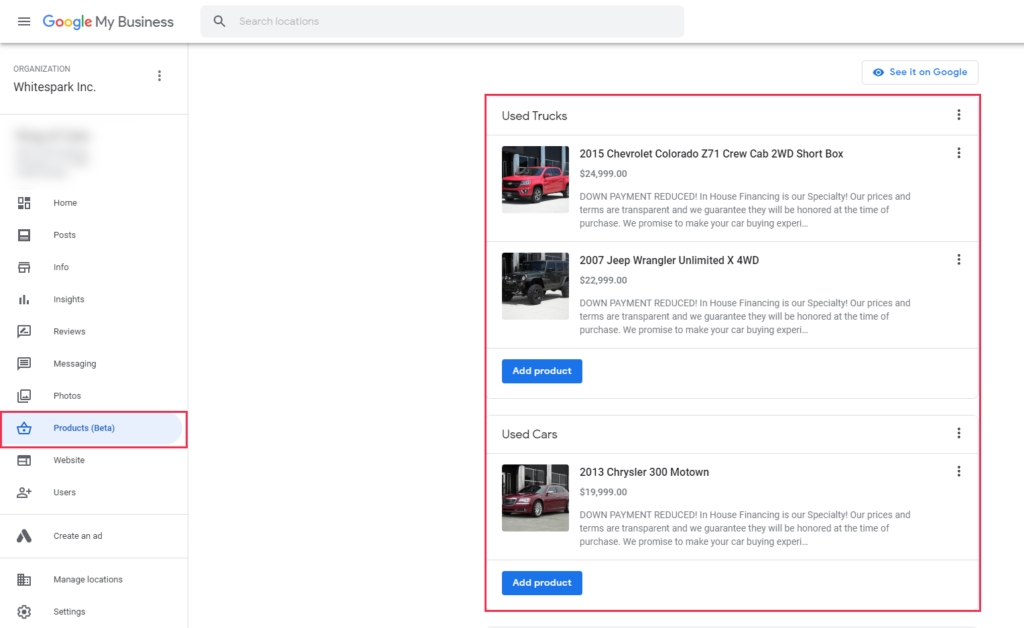
Are you looking to bring your product closer to potential customers through Google but don’t know where to start? How to advertise my product on google. In this article, RentAds will guide you through the most essential and effective steps to set up and launch a product advertising campaign on Google. We aim to help you increase brand awareness, attract potential customers, and optimize your advertising budget.
Unlock the Growth Potential of Product Advertising on Google Shopping
Google Shopping is a highly promising form of online advertising provided by Google — operating similarly to Google Ads but specifically designed for retail products. When users search for products on Google, ads from Google Shopping appear directly on the search results page, featuring images, prices, and information from various sellers. This allows consumers to easily compare options and make quick purchasing decisions.
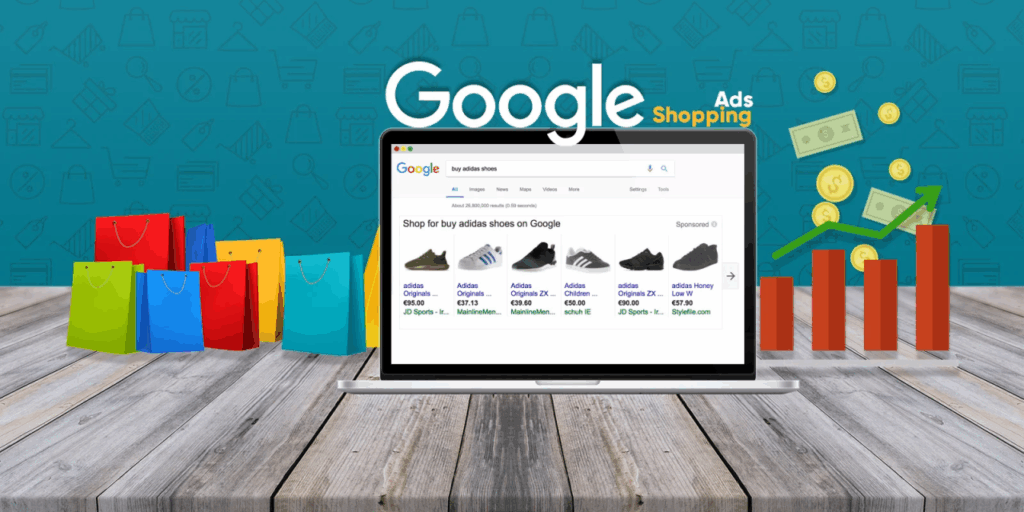
For store owners, this is an extremely effective sales channel, as products are shown directly to consumers with clear purchasing intent. As a result, it significantly boosts conversion rates without requiring excessive customer nurturing efforts.
However, to have your products appear on Google Shopping, running ads is mandatory. To stay competitive, advertisers must not only set appropriate PPC (Pay-Per-Click) bids but also ensure that their ad quality score is fully optimized — including ad content, landing page experience, keyword relevance, and more. In some cases, even with lower bids than competitors, high-quality scores can still secure top ad placements for your products.
How to advertise my product on google
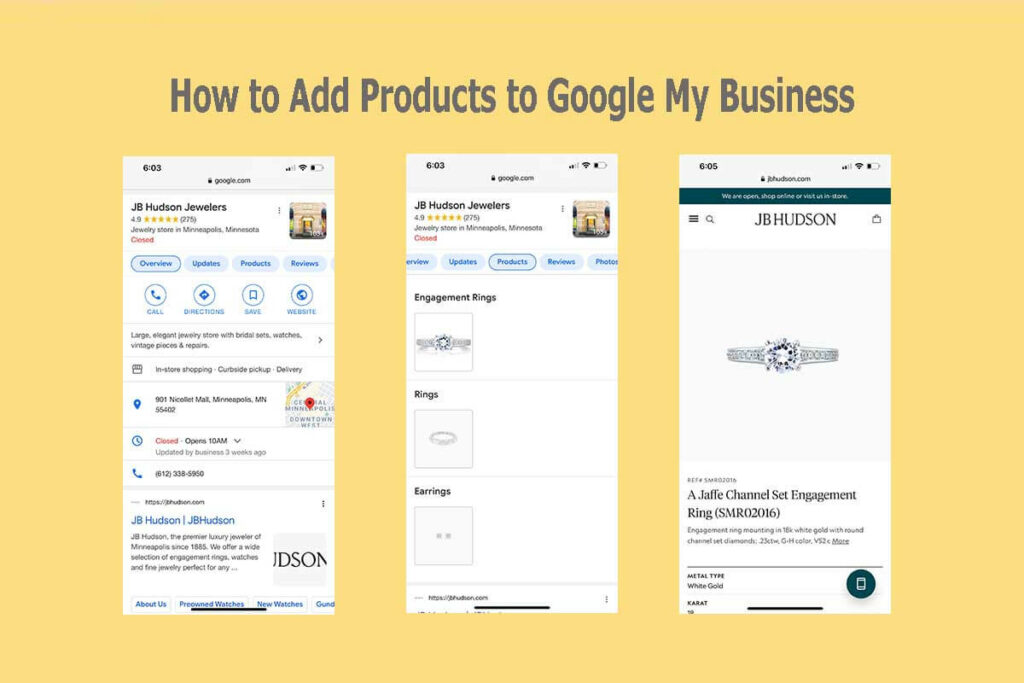
Below is a step-by-step process to help you easily create and run a Google Shopping campaign — even if it’s your first time!
Part 1: Create a Google Merchant Center Account
How to register for Google Merchant Center:
- Step 1: Visit Google Merchant Center >and click “Get Started.”
- Step 2: Sign in using your Gmail account.
- Step 3: Enter your business information:
- Business name
- Country of operation
- Time zone
- Select a payment method for your customers
- Step 4: Click “Create Account” to complete the setup.
Once your account is created, you will be directed to the “Business Information” section. Here, make sure to accurately and completely fill in your store details, then click “Save.”
Part 2: Verify Your Website with Google Merchant Center
To confirm that you are the owner of your website, follow the instructions under the “Website” tab in your Merchant Center account. Google offers four verification methods, with the most recommended one being:
Step 1: Add an HTML tag or upload an HTML file to your website – this is the method Google recommends the most.
Step 2: Simply click the “i” icon to view detailed instructions, and follow each step accordingly.
Part 3: Create and Upload a Product Feed to the Merchant Center
Google Shopping displays your product (image, name, price, etc.) in search results. To do this, Google requires a product feed. Here’s how to create and submit one:
Step 1: Go to Products > Upload Multiple Products > View All Methods
Step 2: Select your target country and language (Vietnam) > Click Continue
Step 3: Name your feed and choose a method to upload product data:
- Google Sheets
- Scheduled fetch
- File upload
- Website crawl
- Content API
If you are using Sapo Web, you can streamline the process by using the Google Product Feed app and selecting the Scheduled fetch method for automatic synchronization.
Part 4: Linking Merchant Center with Google Ads Account
Step 1: Go to Merchant Center > Gear icon > Linked accounts
Step 2: Select “Link account” and enter your Google Ads account ID
Step 3: In Google Ads, navigate to Linked Accounts> Google Merchant Center > Details > Accept link request
Sau khi hai tài khoản liên kết thành công, bạn đã sẵn sàng tạo chiến dịch quảng cáo!
Part 5: Creating a Google Shopping Campaign
Bước 1: Truy cập Google Ads > tab Chiến dịch > Nhấp vào nút (+) Tạo chiến dịch
Step 2: Choose your campaign goal (e.g., Sales) > Select the campaign type “Shopping”
Step 3: Google will automatically connect to your linked Merchant Center and pull product data. Here you can choose between:
- Standard Shopping Campaign – Easy to manage, ideal for beginners
- Smart Shopping Campaign – Automated, suitable for experienced users
Part 6: Detailed Campaign Settings
Key settings you need to configure:
Campaign Name: Choose an easy-to-remember name, for example, based on the season, product, or campaign objective.
Bidding Strategy:
- Manual CPC
- Enhanced CPC
- Maximize Clicks
Daily Budget: Flexible according to your financial capacity.
Ad Placement: You can select nationwide or target specific provinces/cities.
Priority Level:
- Low: For new products in the testing phase
- Medium or High: For products performing well or those you want to increase visibility
Default Bid Settings:
Start with a conservative bid to test the market. Once your ads perform well, gradually increase your bids to optimize results.
Ad Delivery Method:
- Accelerated: Displays ads faster, suitable if you want to boost sales quickly
- Standard: Google distributes your ads evenly throughout the day
Your ads can appear on:
- Google Search
- Google Maps
- YouTube
- AOL
For some products, displaying ads on YouTube or Google Maps can yield higher conversion rates at a lower cost. Choose the placement strategy that best fits your target market!
Part 7: Finalize and Await Approval
Once all steps are completed, name your ad group and click “Save.”
Your ads will undergo Google’s review process within 3–5 days. If there are any issues, Google will notify you to make necessary adjustments to comply with their policies.
Running Google Shopping ads isn’t complicated if you thoroughly understand each step—from account creation, verification, and product feed setup, to campaign configuration. We hope this detailed guide helps you confidently promote your products on Google effectively and cost-efficiently!
Contact Info
Information about “How to advertise my product on google” hopes to provide you with additional necessary knowledge. At Rent ADS, there is a team of highly qualified and experienced staff and experts who will provide google ads agency account for rent as well as support when you run Facebook ads. Contact us via phone number.
Frequently Asked Questions
The Google service widely used for professional image advertising on the Internet is Google Ads. This comprehensive online advertising platform enables businesses to showcase product images, banners, videos, or shopping ads across various channels such as Google Search, YouTube, Gmail, and the Google Display Network. With Google Ads, businesses can easily reach their target audience through engaging visual formats, thereby enhancing brand awareness and optimizing business performance.
The Google Display Network (GDN) is Google’s display advertising network that allows businesses to present image, text, or video ads on millions of websites, apps, and platforms within Google’s partner ecosystem. Unlike ads that only appear on Google Search results, GDN helps brands connect with users at multiple touchpoints across the internet — whether they are reading news, watching YouTube videos, using apps, or browsing websites. Leveraging precise targeting options such as age, interests, behaviors, or geographic location, GDN is an effective tool to boost brand recognition and expand reach to potential customers.