How to run ads on google my business
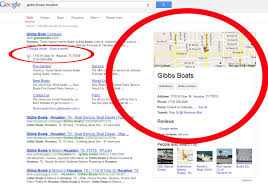
Running ads directly from your Google Business Profile allows you to reach potential customers right when they’re searching for products or services related to your business on Google Search and Google Maps. In this article, RentAds will guide you how to run ads on google my business and manage ads effectively — no matter the size or industry.
How to run ads on google my business
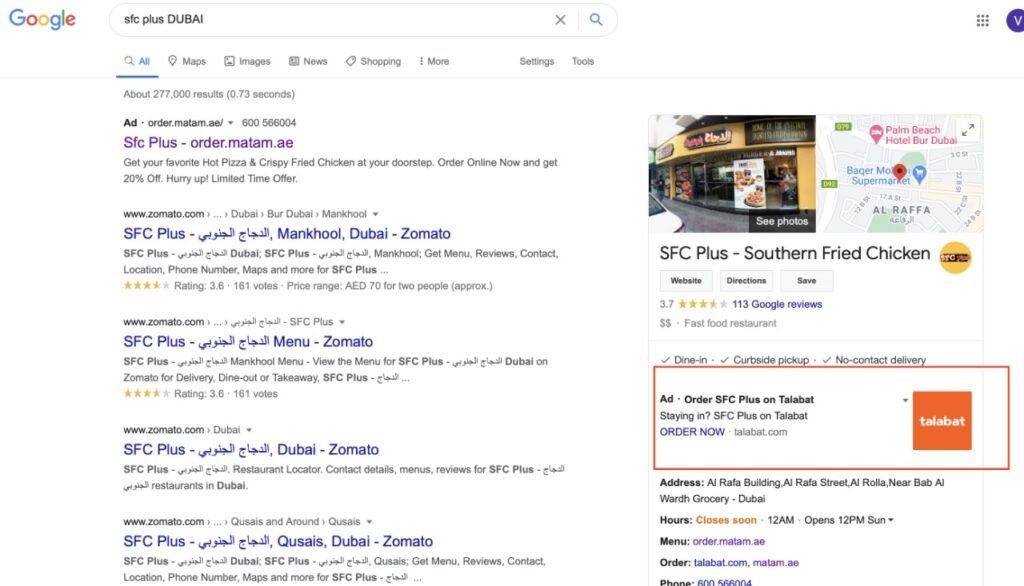
Below is a step-by-step guide on how to run Google Ads specifically designed for businesses:
Step 1: Access Google Ads and Sign In
- Visit: https://ads.google.com
- Click on “Get Started”
- Sign in with the Gmail account you want to use for managing your ad campaigns
Step 2: Set an Advertising Goal That Matches Your Business Needs
Once logged in, you’ll need to choose an advertising goal that aligns with your business objectives. Google will use this information to recommend the most suitable ad format.
- Increase phone calls: Encourage potential customers to call your business directly
- Drive more visits to your physical location: Attract foot traffic to your store or office
- Boost website sales or sign-ups: Ideal for businesses with e-commerce websites or lead generation forms
Choosing the right campaign objective is crucial for maximizing the effectiveness and return on investment of your Google Ads campaign.
Step 3: Set Up Your Business Information
You need to enter complete and accurate information about your business, including:
- Business name
- Address
- Phone number
- Website (if available)
The more accurate your information is, the easier it will be for Google to deliver your ads to the right audience in the appropriate geographic area.
Step 4: Set up ad placement
In this step, choose the geographical area where you want your ads to appear. You can:
- Select one or multiple cities or provinces
- Or define a custom radius around your business location
Setting the right location ensures your ads are shown to the most relevant local users, helping improve targeting and conversion rates.
Step 5: Set Your Budget and Payment Method
Supported Payment Methods:
- Visa Debit Card (recommended for easier expense management)
- Visa Credit Card
- MoMo e-wallet
How to Set Up Your Budget:
- Go to Settings → Billing and Payments
- Select your Country and Territory, then click Continue
- Enter your full business address, then click Continue
- Finally, click Submit and Activate to complete the payment setup
You can start with a small budget and adjust it gradually based on the performance of your ads.
Step 6: Set Up Your Google Ads Campaign
Once the payment setup is full, you can begin creating your advertising campaign:
- Go to All Campaigns → Click “New Campaign”
- Select Load Campaign Settings
Lưu ý những quan trọng
- Campaign Type: Google Ads offers several advertising formats, including: Sales, Leads, Website Traffic
- Campaign Type: Google Ads offers several advertising formats, including:
- Search Ads
- Display Ads
- Shopping Ads
- Video Ads (YouTube)
- Smart Campaigns
Choose the format that aligns with your campaign goals and business type, then click Continue.
Language
Select both Vietnamese and English to expand your reach across different browsers and devices with various language preferences. This ensures your ads are shown to a broader and more diverse audience.
Step 7: Set Your Daily Budget and Choose Keyword Match Types
It is recommended to set a daily budget to help you manage your advertising costs effectively. In this section, select:
- “I’ll set my bids manually” to have full control over how much you’re willing to pay per click.
Next, choose your keyword match types to determine how closely a user’s search query must match your chosen keywords for your ad to appear.
Google Ads supports four keyword match types:
- Broad Match: Reaches the widest audience but is the least precise.
- Broad Match Modifier (no longer supported but replaced with updated broad match logic): Previously allowed more control than broad match.
- Phrase Match: Ads show when the search includes your keyword phrase in the correct order.
- Exact Match: Ads only appear when the user’s query exactly matches your keyword.
Depending on your advertising strategy, choose the most suitable match type(s) to maximize your campaign’s effectiveness and relevance.
Step 8: Set Keyword Bids and Use the Keyword Planner Tool
This step is crucial for estimating campaign performance and optimizing your bids. Navigate to:
- All Campaigns → Tools & Settings → Planning → Keyword Planner
- Then select “Get search volume and forecasts”.
- Enter a set of keywords relevant to your products or services and click “Get Started”.
The tool will provide key metrics including:
- Average monthly search volume
- Keyword competition level
- Suggested bid range
Important Note
Your bidding strategy significantly impacts your ad visibility and performance. Avoid setting bids too low if you want to reach your target customers quickly and effectively. A competitive bid ensures better ad placement and higher conversion potential.
Tips to Improve Your Google Ads Performance
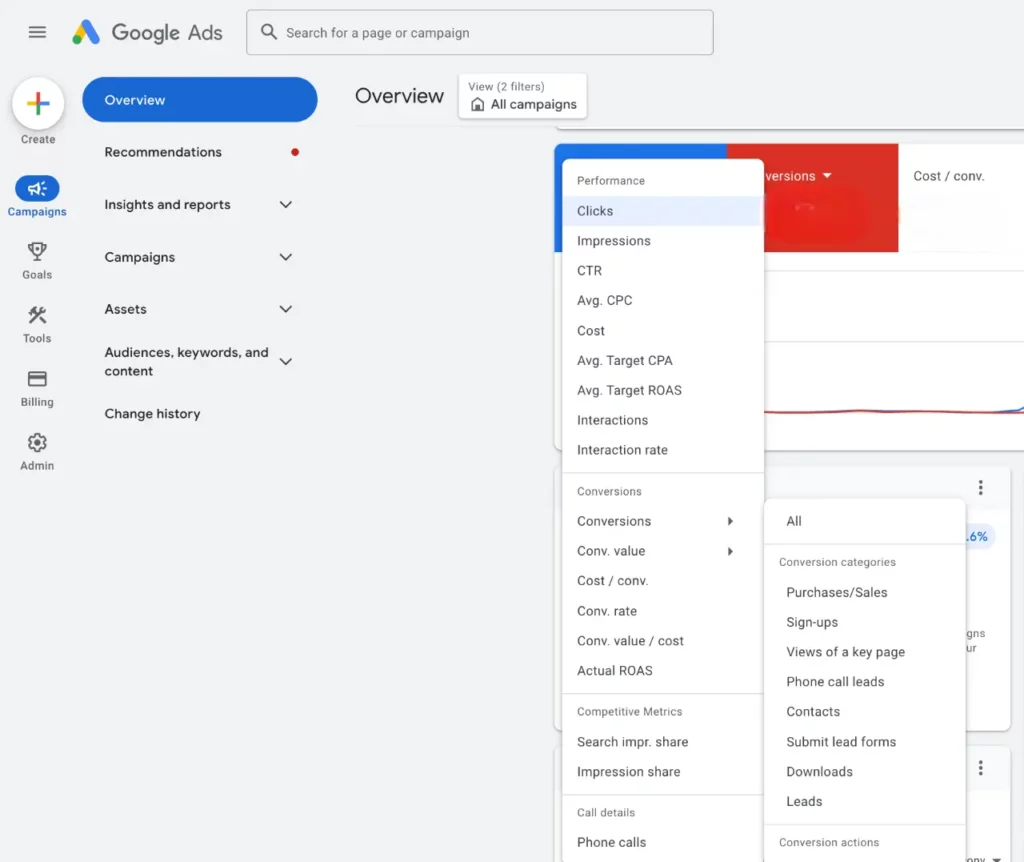
Below are practical tips to help enhance your Google Ads performance, optimize your advertising budget, and increase conversion rates.
Invest in Concise and Compelling Ad Copy
Internet users tend to scan and skip over lengthy or unclear content. Therefore, your ad copy should be clear, concise, and focused on highlighting the key benefits of your product or service. A well-crafted ad should include:
- An engaging headline that captures attention and addresses user intent
- A clear message that speaks directly to your target audience’s pain points
- A strong call-to-action (CTA) such as “Buy Now,” “Learn More,” or “Get Offer” to drive conversions
- Attractive incentives like limited-time discounts, promo codes, or free shipping
Crafting compelling ad copy not only increases your click-through rate (CTR) but also improves your Quality Score, which in turn helps reduce your cost-per-click (CPC).
Use Negative Keywords to Exclude Irrelevant Traffic
Negative keywords are essential for filtering out unqualified traffic and ensuring your ads are shown only to users who are likely to convert. By excluding irrelevant search queries, you can reduce wasted ad spend and reach more targeted audiences.
In addition to adding known negative keywords at the start of your campaign, it’s important to regularly review actual user search terms in your Google Ads account. This allows you to identify low-converting or irrelevant queries and add them to your negative keyword list.
How to do this:
- Go to Campaigns > Ad Groups > Keywords > Search Terms
- Identify non-relevant queries and add them as negative keywords
Choose the Right Keyword Match Type
Keyword match types help Google determine when your ads should appear based on a user’s search query. Currently, Google Ads offers four main match types:
- Broad Match: Your ad appears for a wide variety of related search terms with minimal restrictions.
- Broad Match Modifier (Note: no longer available as of July 2021, replaced by updated Phrase Match): Previously offered more control than Broad Match while still maintaining some flexibility.
- Phrase Match: Ads appear when a user’s search includes the exact phrase or a close variation of your keyword in the same order.
- Exact Match: Your ad only appears when the search query exactly matches your keyword or a close variation.
Depending on your business strategy and advertising goals, you can combine different match types to broaden your reach while maintaining lead quality and relevance.
Use Remarketing Campaigns to Boost Conversion Rates
Consumers often don’t make a purchase the first time they see an ad. Remarketing is a powerful strategy that allows you to re-engage users who previously visited your website or showed interest in your products but didn’t convert.
Remarketing campaigns help:
- Enhancing brand awareness
- Remind potential customers to return and complete their purchase
- Improve conversion rates by reaching the same audience multiple times
This is an effective tool for turning interested visitors into actual customers.
Prioritize High-Converting Keywords
Not all high-search-volume keywords deliver strong results. Long-tail and specific keywords often indicate higher purchase intent and typically have a lower cost-per-click (CPC) compared to generic search terms. Prioritizing high-converting keywords in your Google Ads campaigns can significantly improve your return on investment. Examples of high-converting keyword formats include:
- Buy [product name] + [location]
- [Product name] price
- Discount [product name], [product name] promo code
- Should I buy [product name]?
- Trusted seller of [product name]
When setting up your campaign, targeting these types of keywords will help you reach users who are actively looking to purchase, increasing the likelihood of conversions.
Optimize Your Landing Page to Retain Visitors
Your landing page is the final destination for users who click your ad—and often the deciding factor in whether they convert. Even the most compelling ad will underperform if the landing page experience is poor.
To optimize your landing page effectively, ensure it includes the following:
- Clean, responsive design that works well across all devices
- Clear, coherent content tailored to your target audience
- Fast page load speed with minimal delaysWell-placed call-to-action (CTA) that aligns with user intent
- Concise, attention-grabbing headline (preferably under 65 characters)
- Clear, coherent content tailored to your target audience
- Well-placed call-to-action (CTA) that aligns with user intent
- Minimal use of intrusive pop-ups that disrupt the user experience
A well-optimized landing page not only improves the user experience but also contributes to a higher Quality Score, which can reduce your advertising costs and increase your conversion rate.
The guide above outlines the key steps for running effective Google Ads campaigns through Google Business Profile. By setting clear objectives, selecting the right keywords, managing your budget wisely, and optimizing both your ads and landing pages, you can attract the right customers, increase engagement, and boost sales. Start with the basics, track your performance regularly, and continuously optimize for the best results tailored to your business goals.
Contact Info
You need a Facebook advertising account but don’t know any reputable provider. Coming to Rentads is where you will experience what you need google ads account for rent prestige, high trust, and professional consulting and service support for customers.
Frequently Asked Questions
Yes, you can! Google Ads allows you to run advertising campaigns even if you don’t have a website. If your business is listed on Google Business Profile, you can create local ads that drive phone calls, request directions to your store, or encourage customers to message you directly. This type of local advertising is especially effective for small businesses, particularly in industries such as retail, coffee shops, salons, clinics, and other service-based businesses.
Absolutely. Google Ads enables you to get started with a minimal daily budget. The key is to target the right audience, select relevant keywords, and choose the most suitable location settings. Even with a limited budget, a well-optimized campaign can deliver measurable results. Starting with a small investment allows you to test performance, understand campaign analytics, and make adjustments before scaling up your advertising spend.