How to set up Google Ad Account
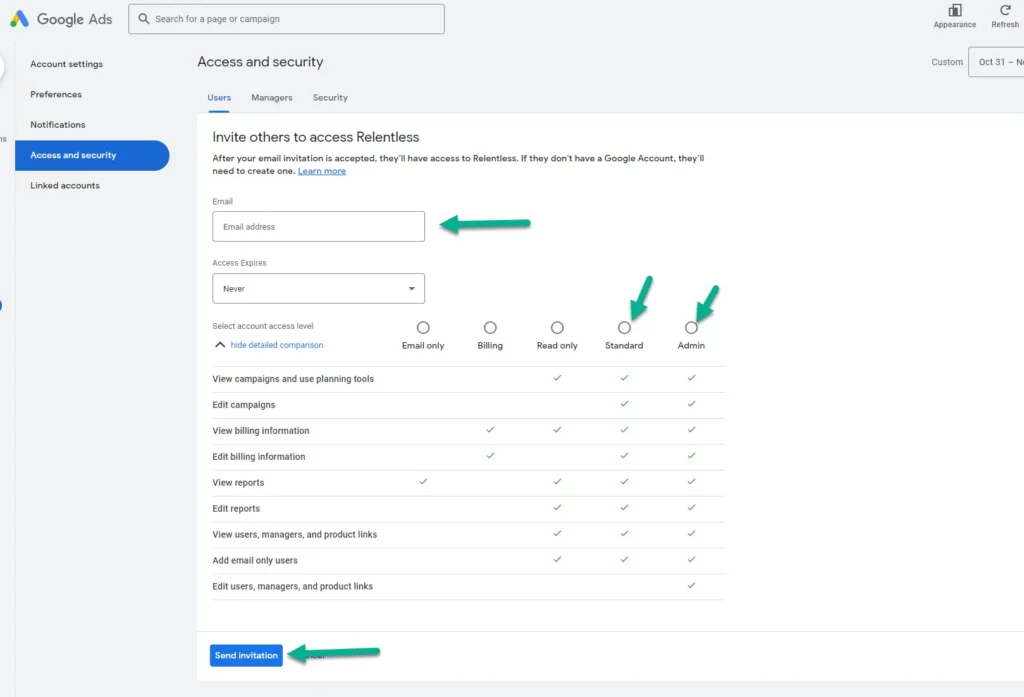
Do you have a great product and are looking for a way to bring it closer to customers? Google Ads is the bridge that connects your brand with millions of online users every day. But to begin this journey, you need to set up your advertising account correctly. Join RentAds to discover how to set up google ad account – the first step to turning your business idea into reality!
How Many Types of Google Ads Accounts Are There?
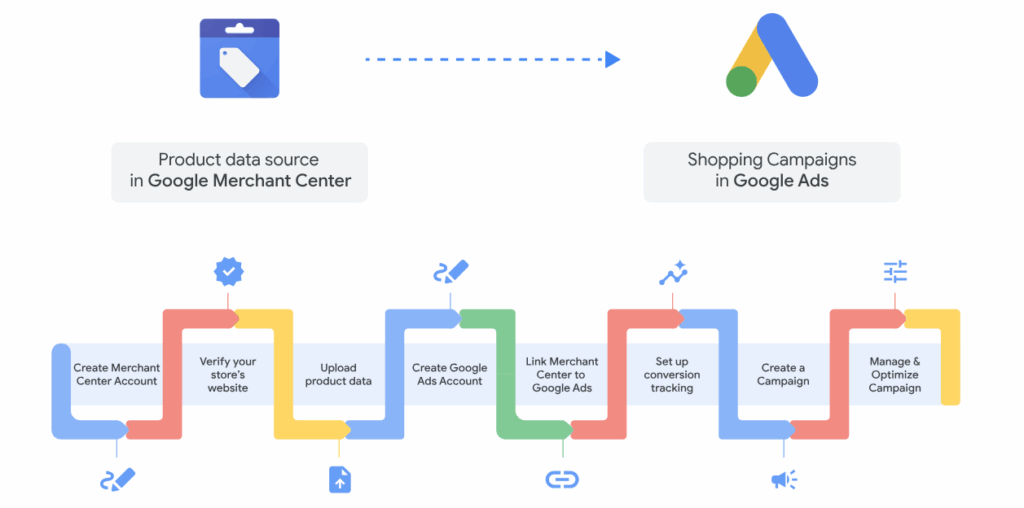
Currently, there are two main types: Individual Google Ads Accounts and MCC Google Ads Accounts (Google Ads Manager Accounts). Each account type has its advantages, depending on your advertising campaign’s purpose and scale.
What Is an Individual Google Ads Account?
An Individual Google Ads Account is designed for individuals or small businesses who want to manage their advertising campaigns independently. With this type of account, you can create, set up, and manage campaigns on your own. It is suitable for beginners or those who only need to manage one or two campaigns. Each account has its payment information, allowing better cost control.
- Advantages of Individual Google Ads Accounts:
- It is easy to create an account and set up ads quickly.
- Separate payment management for each account.
What Is a Google Ads MCC Account?
A Google Ads MCC (My Client Center) account is a type of account designed specifically for managing multiple sub-accounts. It is an ideal tool for agencies, freelancers, or large businesses that run multiple campaigns simultaneously. With an MCC account, you can log in once and monitor the performance of all linked accounts. Additionally, you can set access permissions for each sub-account or share tools such as negative keyword lists, remarketing audiences, and consolidated reports. When Should You Use a Google Ads MCC Account?
- Manage multiple accounts from a single dashboard.
- Consolidate reports and track performance easily.
- Support flexible access control for team members.
- Combine billing and invoicing based on your preferences.
How to set up Google Ad Account
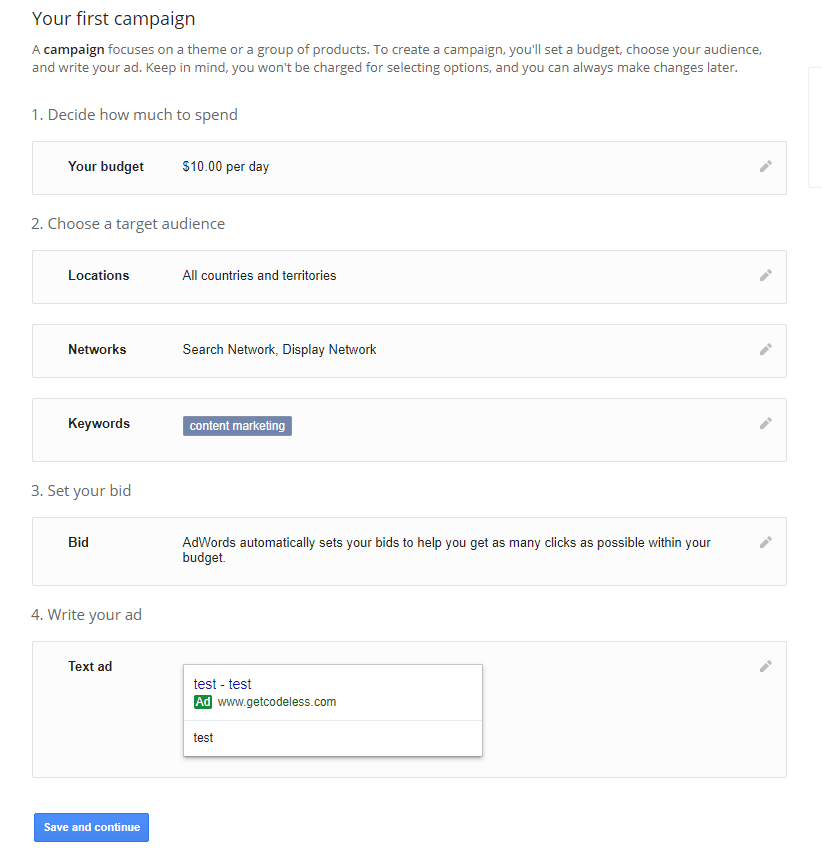
Setting up a Google Ads account is a crucial first step that helps you reach millions of users through the Google search engine. Depending on your business scale and needs, you can choose between a personal Google Ads account and a Google Ads MCC (My Client Center) account. Below is a step-by-step guide to creating each type of account in a simple and easy-to-understand way.
Step-by-Step Guide to Creating a Personal Google Ads Account
A personal Google Ads account is ideal for small shops, household businesses, or individuals selling online. Here are the steps to set up a personal Google Ads account:
Step 1: Go to the Google Ads homepage at https://ads.google.com, then click the “Sign In” button at the top right corner of the screen.
Step 2: Select “Create a new Google Ads account” to begin the registration process.
Step 3: When prompted to create your first campaign, scroll down to the bottom and click on the “Switch to Expert Mode” link. Switching to Expert Mode allows you to have better control over your account without being required to create a campaign immediately.
Step 4: Next, select the option “Create an account without a campaign” and click “Continue.”
Step 5: Fill in your account information such as country, time zone, and currency based on your preferences. Then click “Submit” to complete the registration.
Step 6: After finishing, you will see the “Explore Your Account” button. Click this to start exploring and managing your personal Google Ads account interface.
How to Register a Google Ads MCC Account
If you are an agency, a large business, or manage multiple campaigns for different clients, then a Google Ads MCC account is the right choice. With this type of account, you can easily manage multiple sub-accounts from a single interface, making it convenient to track budgets, performance, and payments. Below are the steps to register a Google Ads Manager Account:
Step 1: Go to the official Manager Account page at: https://ads.google.com/home/tools/manager-accounts/, then click the “Create a Manager Account” button.
Step 2: Fill in all the required information such as account name, country, time zone, and currency. These details are important because they cannot be changed once the account is created.
Step 3: After completing the form, click “Submit” to finish the registration.
Step 4: In the final step, click the “Explore Your Account” button to access and start configuring your manager account, including adding sub-accounts, assigning permissions, and creating ad campaigns.
Whether you are a small business owner or a large enterprise, setting up the right Google Ads account will help optimize your marketing efforts and easily control your ad spending. An individual account will be a simple and cost-effective option, while a manager account offers greater flexibility and professionalism for managing multiple campaigns. Choose the right one from the beginning to build a solid foundation for your digital advertising strategy.
Contact Info
You need a Facebook advertising account but don’t know any reputable provider. Coming to Rentads is where you will experience what you need google ads agency account for rent prestige, high trust, and professional consulting and service support for customers.
Frequently Asked Questions
If you are running a few ad campaigns for yourself or a small shop, a personal Google Ads account is sufficient and easy to use. However, if you have multiple products, multiple branches, or want to work as an agency supporting several clients, you should choose a manager account (MCC) for better control and permission management.
After successfully creating your account, you need to:
Set up payment information
Define your advertising goals (traffic, sales, brand awareness, etc.)
Create your first campaign with relevant keywords, images, and ad content
Monitor performance to adjust your budget and optimize the campaign