How to advertise products on Google

Google Ads is a powerful online advertising platform developed by Google, allowing businesses to reach their target audience accurately. Through search keywords, companies can enhance brand awareness, attract interested users, and effectively boost sales. In this article, RentAds will share useful tips to help you how to advertise products on google in a more optimized and effective way.
How to advertise products on Google
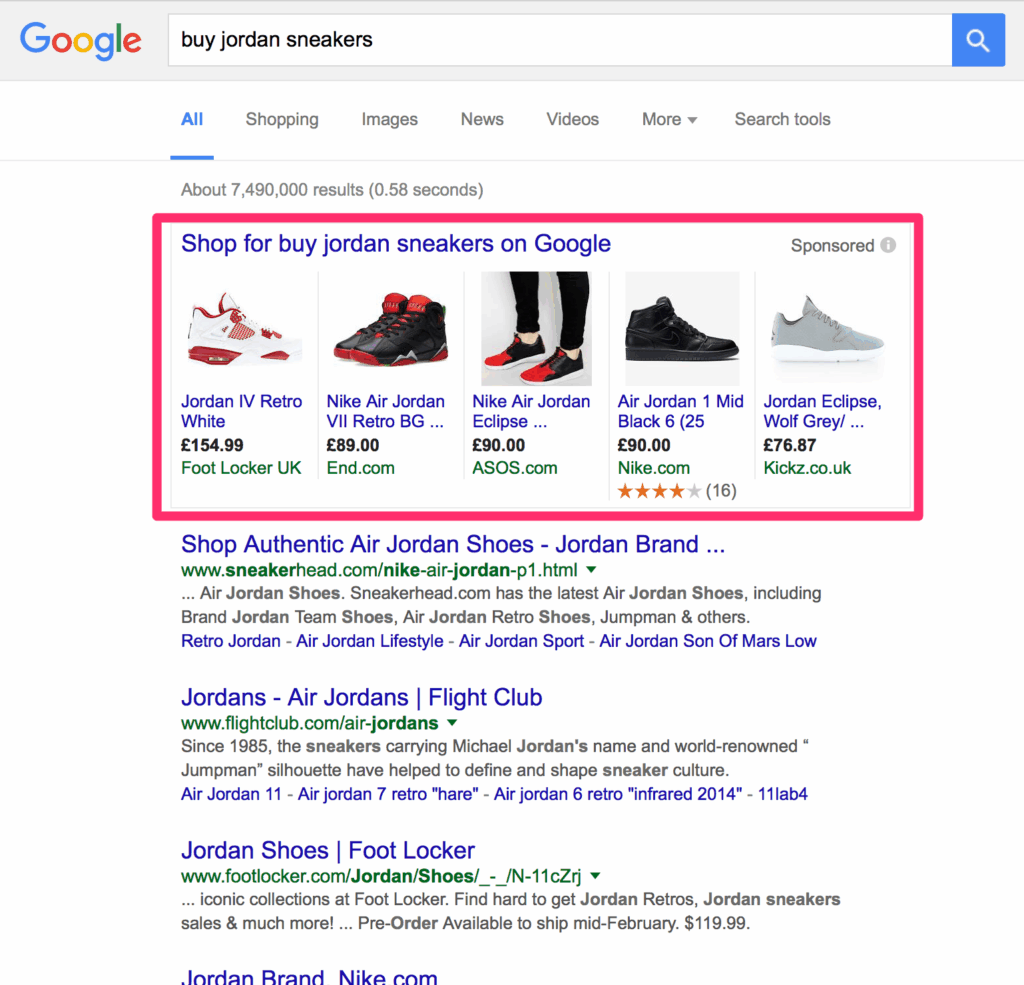
Google Ads is a powerful advertising tool that helps businesses reach potential customers at the right time. Below is a step-by-step guide to help you set up your account and launch effective ads on this platform.
Step 1: Access Google Ads and Create a New Advertising Account
Go to https://ads.google.com and sign in using your Gmail account. Then, click on “Create a new Google Ads account” to begin the setup.
There are two options to create your account:
Option 1 – Create an account with a campaign:
- Choose the appropriate advertising goal (increase sales, website traffic, brand awareness, etc.).
- Google will automatically select a Search campaign. If you want to create a different type such as Display, Video, or App, choose “Switch to Expert Mode.”
- Fill in all campaign details, including budget, location, language, and keywords, and create your ad.
Option 2 – Create an account without a campaign:
- Click on “Switch to Expert Mode.”
- Then select “Create an account without a campaign.”
Step 2: Set Up Google Ads Payment Method
After creating your account, you need to set up a payment method to start running ads.
Steps to Add a Visa Card to Google Ads:
- Go to “Tools & Settings” → “Billing Settings”.
- In the Payment Method section, select “Add a credit or debit card”.
- Fill in your Visa card details: card number, expiration date, and CVC code (3 digits on the back of the card).
- Check the box to agree to the terms and click Submit to complete.
Note:
You need a card with international payment capability. It is recommended to use a Visa/Master Debit or Credit card from reputable banks such as Techcombank, Vietcombank, etc.
Step 3: Set Up Your Payment Profile
When setting up your payment method, you need to create a Payment Profile with the following information:
- Account Type: Individual or Business
- Name and Address: Including the details of the business or the individual who owns the payment card
- Primary Contact Information: Full name, email address, and phone number
- Maximum Budget: A spending limit to help control your advertising costs
Step 4: Choose the Appropriate Google Ads Campaign Type
Depending on your business goals, you can choose one of the following campaign types:
- Sales: Increase purchases on your website, app, or in-store
- Leads: Attract sign-ups, form submissions, consultations, etc.
- Website Traffic: Drive more traffic to your website
- App Promotion: Advertise your app on Google Play or iOS
- Brand Awareness: Expand reach and improve brand recognition
- Store Visits: Increase foot traffic to your physical store
In addition, if you prefer to manage everything manually, you can choose the “No Goal Guidance” mode and build your campaign step by step.
Step 5: Create Smart and Compelling Ads
When setting up your ad creatives, apply the following three tips to improve performance:
- Create at least 3 ad variations per group: This helps Google optimize the most relevant ad for each user.
- Add ad extensions: Such as call extensions, site links, promotions, etc.
- Monitor and optimize regularly: Update keywords, ad copy, and bids to increase Quality Score.
Step 6: Optimize AdRank to Reduce Advertising Costs
AdRank is your ad’s ranking score, which directly affects cost and ad placement. To improve AdRank, you should:
- Optimize your SEO-friendly landing page for fast loading and mobile responsiveness.
- Write compelling ads with keyword-rich headlines, engaging content, and clear CTAs.
- Use keywords that match customer search intent.
Step 7: Combine Multiple Google Advertising Formats
Depending on your industry, you can combine different formats to increase effectiveness:
- Search Ads + Google Shopping if you sell products online.
- YouTube Ads + GDN Ads to increase brand awareness.
- Google Maps Ads if you have an offline store.
Sharing Experience in Running Product Ads on Google
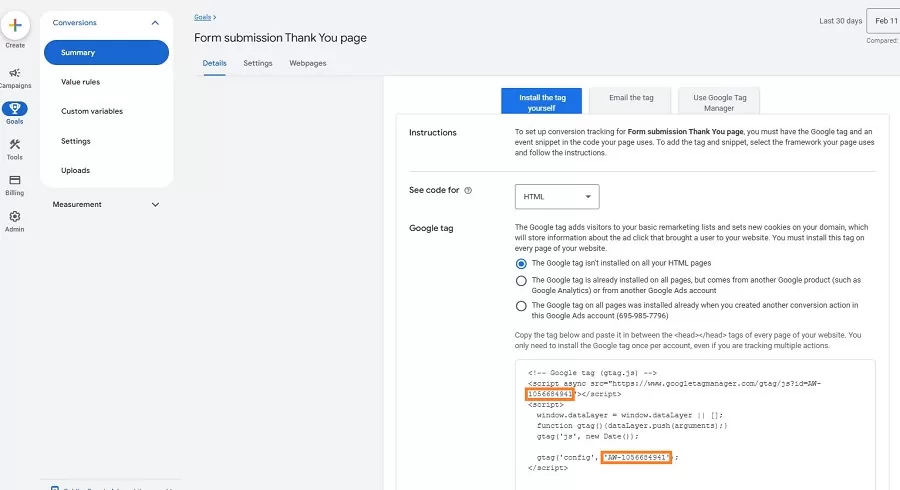
Below are practical and useful experiences to help you maximize effectiveness and conversions when running Google Ads campaigns.
Evaluating Campaign Performance
After launching the campaign, evaluating performance is a key factor in determining the success or failure of your ads. Do not overlook the following important metrics:
- Impressions: Help you understand the reach level.
- Click-Through Rate (CTR): Indicates how attractive your ad is.
- Cost Per Click (CPC): Assesses cost-effectiveness for each interaction.
- Conversion Rate: Shows the ability to turn visitors into buyers.
Regularly monitoring these metrics in Google Ads Manager at least a few times per week will help you stay updated with trends and optimize your ads effectively.
Remarketing
Many customers tend to visit a product page and then leave without making a purchase decision. This is where Remarketing ads come into play. Steps to implement:
- Log in to Google Ads to get the Remarketing tag.
- Install the tag on your website to track user behavior.
- The list of visitors will be saved via cookies, allowing you to display ads to the right people at the right time.
Remarketing not only helps remind customers but also increases conversion rates by reactivating purchase intent.
Use Buyer Intent Keywords
A common mistake when running Google Ads is using overly broad keywords such as “men’s shoes” or “t-shirts.” This causes your ads to be shown to the wrong audience, leading to high costs but low effectiveness.
Instead, you should use Buyer Intent Keywords – phrases that reflect purchase behavior. These keywords have a higher conversion rate.
Set a Reasonable Google Ads Budget
Budget is a key factor when launching Google Ads. Below are some useful tips for setting an effective budget:
- Start small and optimize gradually: Begin with a daily budget of $10–$50 to get familiar with the system and test different ad groups.
- Follow suggested budget recommendations: Google often provides budget suggestions based on your campaign scale and goals. Monitor your campaign for at least 15 days to make adjustments.
- Use the Keyword Planner tool: This tool helps you estimate search volume and reasonable cost per keyword, allowing for more accurate budget allocation.
Running product ads on Google is not hard, but it requires a clear understanding of each setup and optimization step. From choosing the right account type, setting your budget, and selecting a campaign, to optimizing quality score – all of these factors affect your results. With the detailed guide above, you now have a solid foundation to begin your Google Ads journey effectively and cost-efficiently.
Contact Info
You need a Facebook advertising account but don’t know any reputable provider. Coming to Rentads is where you will experience what you need google ads account for rent prestige, high trust, and professional consulting and service support for customers.
Frequently Asked Questions
You should prioritize using Buyer Intent Keywords – keywords that clearly show purchase intent, such as “where to buy [product] at a cheap price” or “[product] under 200k in Hanoi.” These phrases help you reach the right audience with real buying needs, increasing your conversion rate and optimizing ad costs.
It’s best to monitor campaign performance at least 2–3 times per week using Google Ads Manager. Regularly reviewing metrics such as CTR, CPC, and conversion rate will help you quickly identify issues, make timely adjustments, and ensure your campaign consistently delivers optimal results.