How to use Google Ads for YouTube
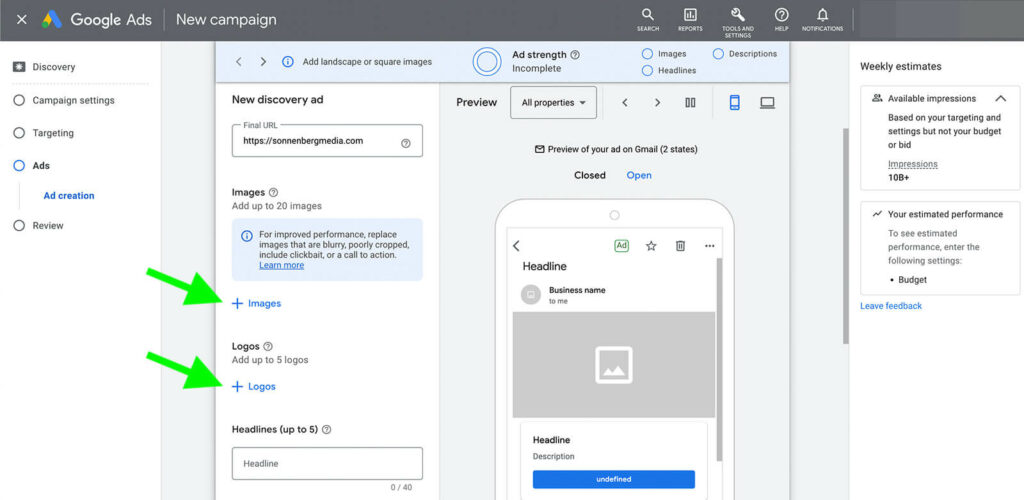
Currently, most social media users prefer watching videos, which is why YouTube has become a valuable platform for businesses to reach potential customers. Using Google Ads for YouTube not only helps you display videos to the right target audience but also effectively optimizes marketing costs. In this article, RentAds will guide you through how to use Google Ads for YouTube easily.
Using Google Ads for YouTube brings unimaginable results
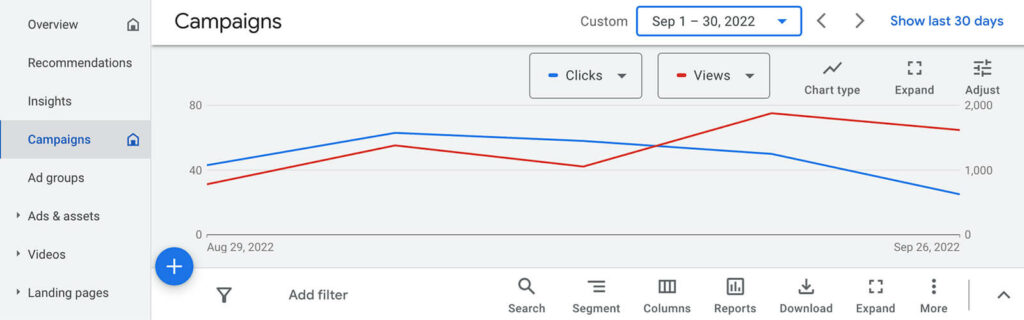
Connecting Google Ads to YouTube offers many specific benefits:
Increase likes, subscribers, and engagement on your channel
Google Ads for YouTube is a great way to increase visibility and engagement for your channel. If you are a content creator, reviewer, or blogger, running ads helps your videos reach the right target audience, resulting in more likes, shares, and comments. As your channel gains more subscribers, your credibility and reach on the platform also improve significantly. This not only helps you build a loyal audience community but also opens up sustainable earning opportunities through the YouTube Partner Program.
Support business sales growth
For businesses, YouTube advertising is an effective media channel to reach potential customers. You can run video ads via Google Ads to introduce your products, services, or increase brand awareness. Thanks to accurate targeting options based on age, gender, location, and interests, businesses can reach the right people at the right time. This is a powerful tool to increase sales, expand the customer base, and boost revenue.
Optimize and control advertising costs
One of the key advantages of using Google Ads for YouTube is the ability to manage your budget flexibly through the CPV (Cost Per View) payment model. This means you only pay when users watch your video, helping you avoid wasting budget on ineffective impressions. Additionally, you can freely adjust your daily budget and bidding strategy based on your business goals.
Track campaign performance in detail
YouTube and Google Ads provide a comprehensive and accurate reporting system. You can easily monitor important metrics such as views, viewer retention rate, clicks, engagement levels, and average cost per view (CPV). Moreover, when your YouTube account is linked with Google Ads, you gain access to several powerful features:
- Organic views: Google Ads can also analyze unpaid views to help you assess how engaging your content is.
- Remarketing: You can create remarketing audiences based on users who have previously watched your videos or visited your channel, increasing the chance of conversions in future campaigns.
- Engagement analysis: Detailed insights into viewer behavior after watching your ad, such as subscriptions, comments, or shares, will be available in your Google Ads account, helping you optimize future campaigns based on real data.
With all these benefits, it’s clear that using Google Ads for YouTube not only supports brand growth but also delivers measurable business results and helps build a loyal community of followers.
How to Use Google Ads for YouTube
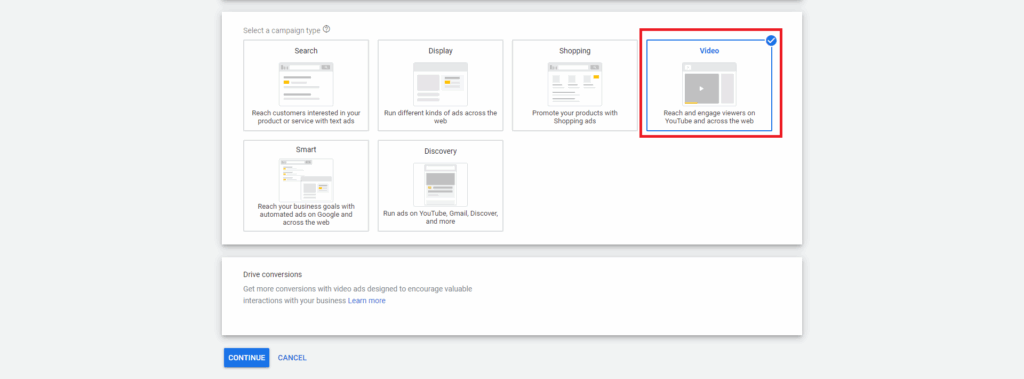
To run Google Ads for YouTube, you can follow the steps below:
Add a payment method to your Google Ads account
Before launching your YouTube advertising campaign, the first thing you need to do is set up a payment method in your Google Ads account. This ensures that your campaigns run smoothly without interruption due to billing issues. Follow these steps:
Step 1: Visit the official Google Ads website at https://adwords.google.com/ and click the “Get Started” button.
Step 2: Sign in using your registered Gmail address, then enter your website or any URL to complete the initial verification step. Click “Continue” to proceed.
Step 3: Set up the basic parameters for your ad campaign. Since this step is only to initialize payment setup, you don’t need to enter highly accurate details.
Step 4: Select the “Billing setup” option and begin entering your required information, such as account type (individual or business), billing address, postal code, and country.
Step 5: Enter your payment card details, including the card number, expiration date, security code (CVC), and cardholder’s name. Make sure all information is correct to avoid payment failure.
Step 6: Check the box to agree to Google Ads Terms and Conditions, then click “Submit and Create Ad”. You’ve now successfully set up billing for your Google Ads account.
Link your YouTube channel to your Google Ads account
After setting up your payment successfully, the next step is to link your YouTube channel to your Google Ads account. This step is crucial because it allows you to run video ad campaigns, reach the right audience, and accurately measure performance. Here’s how to do it:
Step 1: Go to Google Ads, click the “Settings” gear icon in the top right corner of the screen, and select “Linked accounts.”
Step 2: Find the YouTube section, click “Details,” and then select “Add channel.”
Step 3: Paste the URL of the YouTube channel you want to link in the provided field.
Step 4: If you own the channel, select “I own this channel,” then click “Go to YouTube” to verify ownership.
Step 5: The system will display the YouTube channels you own. Select the correct one and click OK.
Step 6: Name your Google Ads account and check all three permissions: view analytics, create campaigns, and manage ads. Click “Done” to complete the linking process.
YouTube advertising guide for beginners
Once you have completed the previous steps, you are now ready to create a video ad campaign on YouTube using Google Ads. This is a powerful tool that helps increase views, boost engagement, and effectively promote your brand. Here are the detailed steps:
Step 1: Sign in to your Google Ads account and click the “Campaigns” icon on the main toolbar.
Step 2: Click the “+ New campaign” button and select “Create a campaign without a goal’s guidance.” This option is ideal if you want full control over the setup process.
Step 3: From the list of campaign types, choose “Video” to start running YouTube ads.
Step 4: Set up the basic campaign details such as campaign name, daily budget, start and end dates, language, and target location.
Step 5: Next, configure the targeting section. Select your audience based on age, gender, interests, behaviors, and especially keywords related to your video content or business field.
Step 6: Optimize your bidding strategy using the CPV (Cost Per View) model – you only pay when viewers watch your video. Choose a bid that matches your budget and campaign goals.
Step 7: Upload a video from your YouTube channel and add a description, a link to your landing page or product if available. Finally, click “Create campaign” to complete the process.
Using Google Ads for YouTube is not only an excellent solution to expand your reach, but also allows you to control costs, optimize reach performance, and increase revenue. Whether you are an individual looking to grow a channel or a business aiming to build brand awareness, this is a must-have tool in today’s digital marketing strategy.
Contact Info
Are you in need of Facebook advertising or need to rent a quality Facebook advertising account? Don’t worry! Rentads is a unit specializing in providing reputable Facebook accounts, as well as direct advertising support. Provides all types of advertising accounts such as google ads agency account for rent to help you reach and create fast conversions.
Frequently Asked Questions
Absolutely. Google Ads allows you to run ads directly for your YouTube channel or videos without needing a personal website. You only need a Google Ads account and a YouTube channel. All ads will link directly to your video or channel page, helping increase views, subscriptions, and engagement without redirecting through an external site.
Google does not require a fixed minimum budget — you can start with as little as 50,000 to 100,000 VND per day. However, to achieve noticeable results, especially in competitive industries, it’s recommended to invest from 200,000 to 500,000 VND per day or more. Google Ads also allows you to adjust your budget anytime to match your goals and campaign performance.