How to make Google Shopping ads
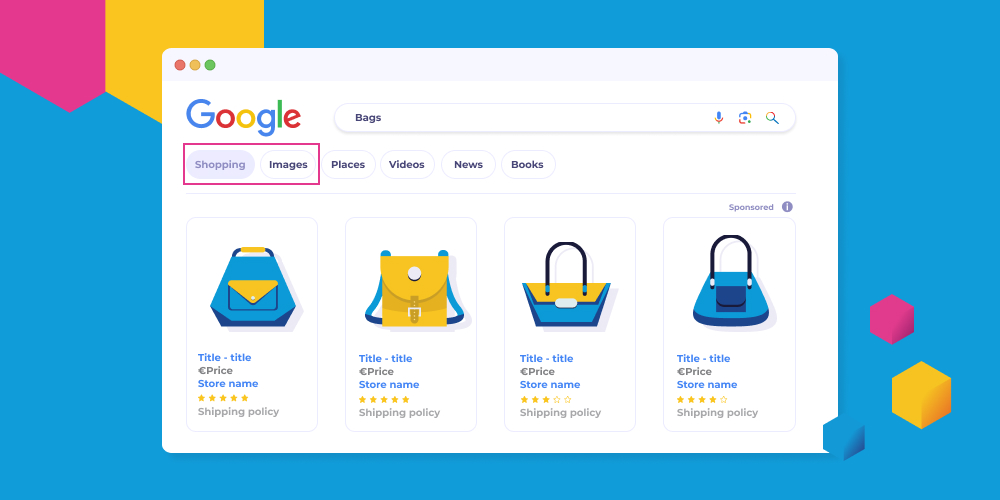
Google Shopping Ads is one of the most effective advertising formats, allowing businesses to showcase their products visually on the Google search page and attract customers at first glance. If you are selling products online and want to increase your conversion rate, understanding how to make google shopping ads is a crucial first step in reaching the right potential customers and boosting sales quickly. Let’s explore this in more detail with RentAds in today’s article!
Overview of Google Shopping Ads
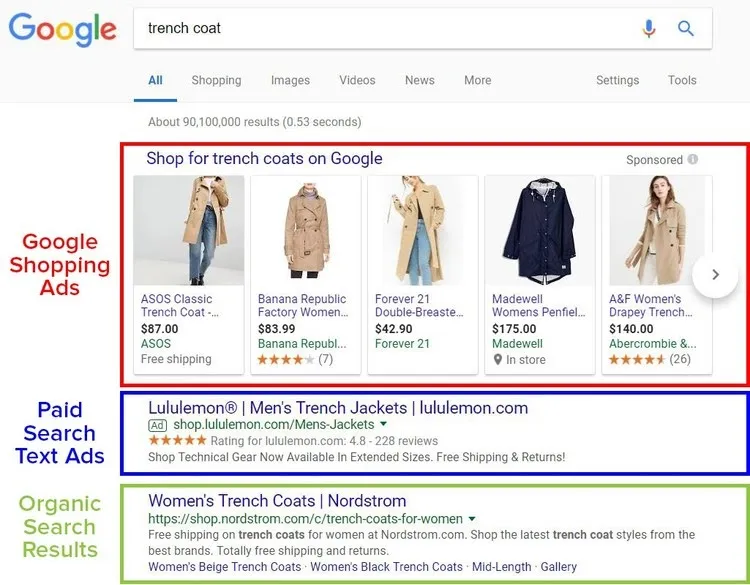
Google Shopping, also known as Google Shopping Ads, is a type of advertisement that allows businesses to display their products on Google’s search results visually. Instead of showing just a line of text like traditional ads, Shopping Ads include a product image, product name, price, seller name, and other highlighted information. This helps customers easily visualize and compare before deciding to click and make a purchase.
Google defines Shopping Ads as a type of advertisement that provides detailed information about one or more products you sell. This is an effective tool for boosting sales by providing a more visual and engaging search experience for consumers.
Essential Tools for Running Google Shopping Ads
To launch a successful Shopping Ads campaign, you need to combine two main tools:
Google Merchant Center
Google Merchant Center is a platform that allows you to store and manage detailed information about all the products you want to advertise. This is where you upload your product feed, including information such as product name, price, image, availability, and detailed description. All this data will be processed by Google and shown in your ads. It is important to note that the data in Merchant Center must be regularly updated and comply with Google’s formatting standards (such as XML, TXT files, or automatic feeds from your website).
Google Ads Shopping Campaign
Once your product data is available in Merchant Center, the next step is to create a Shopping campaign in Google Ads. This is where you set your budget, bidding strategy, ad preferences, and track performance. You can control factors such as ad location, which product groups to prioritize, daily budget, and performance by product group. Connecting Google Merchant Center with Google Ads is required to activate and run Shopping Ads successfully.
Where Do Google Shopping Ads Appear?
Google Shopping ads are designed to show up in the most visible positions along the consumer’s search journey. When users search for related products, Google displays the ads as images with descriptive information. The main placements include:
- Shopping Tab on Google Search: This is where products related to the search keywords are grouped. Users can switch to the “Shopping” tab to view the full list of advertised products.
- Google Images: When users search by image, product ads may appear next to or above the image results.
- Google Search Results Page (SERP): This is the most common placement, where Shopping ads often show at the top or on the right side of the screen, next to text ads.
- Google Search Partners: Google has a network of partner websites where Shopping ads can also appear, helping to expand customer reach.
How to make Google Shopping ads
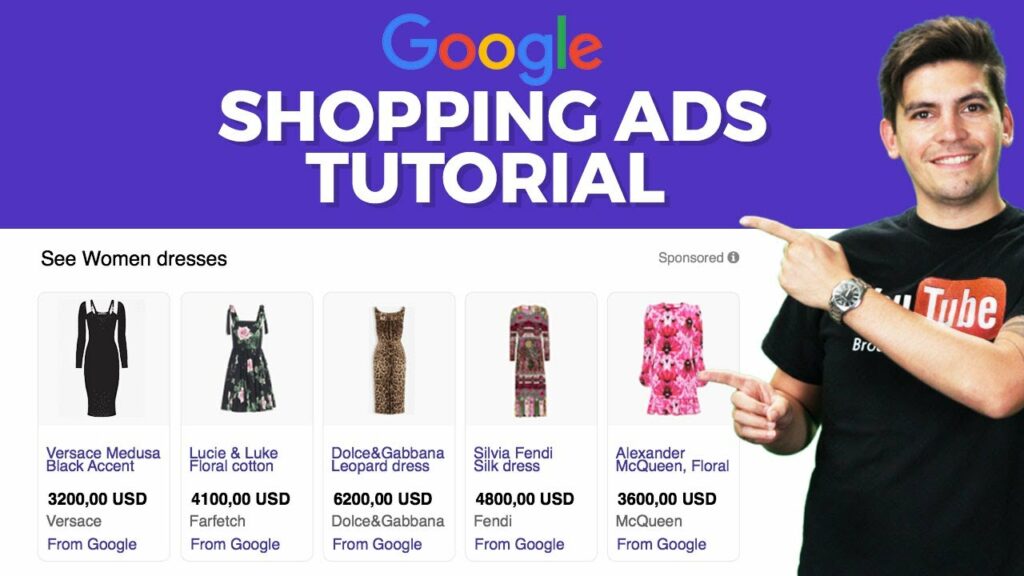
To run Shopping Ads on Google, businesses can follow the steps below:
Step 1: Set Up A Google Merchant Center Account
To start creating Shopping Ads on Google, you need to set up a Google Merchant Center account – the platform used to manage all your product data. Visit Google Merchant Center, register a free account, and provide complete information about your business, including the business name, website address, and contact details. Then, verify your website ownership using methods such as adding an HTML tag, uploading an HTML file to your server, or integrating with Google Analytics or Tag Manager.
Next, you need to create a product feed, which includes detailed information such as product name, description, price, availability, image link, and category. This feed can be uploaded manually in CSV.CSV/.XML format or synced automatically through a scheduled URL. Once completed, you will have a fully prepared product database ready to run Shopping Ads.
Step 2: Link Your Google Ads Account with Merchant Center
After setting up your Merchant Center, the next step is to link your Google Ads account to run Shopping Ads. In the Merchant Center settings, enter your Google Ads account ID, then confirm the linking request in Google Ads. Once the connection is established, Google Ads will use the product data from Merchant Center to deliver ads to the right target audience. This is an important step to synchronize the entire operation process between product data and your advertising campaigns.
Step 3: Create a Shopping Campaign in Google Ads
To start promoting your products, you need to go to Google Ads and create a new campaign. During the campaign setup process, select a goal such as “Increase Sales” or “Drive Website Traffic,” then choose the campaign type as “Shopping.” Google will require you to link the corresponding Merchant Center account and select your target country. Next are the important setup steps, such as setting a daily budget, choosing a bidding strategy (automatic or manual), and configuring the ad schedule and placement.
In addition to standard Shopping campaigns, you can also choose a Performance Max Campaign if you want your ads to appear across multiple Google platforms such as YouTube, Gmail, and Discover, with automatic optimization powered by AI.
Step 4: Create Ad Groups and Set Bids
Once the campaign is set up, you need to create ad groups to categorize products by category, product type, or business objective. Grouping products helps you monitor and evaluate the performance of each specific item, allowing for more accurate budget optimization. Next is setting the bid for each ad group. You can choose manual CPC or use a smart bidding strategy like “Maximize Conversions” so that Google automatically adjusts to achieve optimal performance.
Step 5: Optimize Shopping Ads
An effective shopping ad campaign cannot be successful without optimization. First, ensure your product images are clear, realistic, and visually appealing. Next, optimize product titles and descriptions by inserting accurate keywords to increase visibility in search results. Pricing is also a key factor – you should refer to competitors’ pricing to maintain competitiveness.
In addition, regularly monitor your ad performance through metrics such as click-through rate (CTR), cost per click (CPC), and conversion rate (CVR) to gain a comprehensive view of your campaign’s effectiveness. Based on this data, you can adjust budgets, ad groups, or product feed sources to achieve optimal performance. Google also provides detailed analytics and reporting tools to help you make accurate decisions.
Creating Shopping Ads on Google not only helps your products reach the right customers but also increases conversion effectively. By properly setting up your account, optimizing product data, and closely tracking campaign performance, you can fully leverage the potential of Google Shopping to drive sales. Start step by step and keep optimizing to achieve sustainable results for your business.
Contact Info
You need a Facebook advertising account but don’t know any reputable provider. Coming to Rentads is where you will experience what you need google ads account for rent prestige, high trust, and professional consulting and service support for customers.
Frequently Asked Questions
One Gmail account can create up to 20 Google Ads accounts under a Google Ads Manager account (previously known as MCC – My Client Center). However, if you are not using a manager account and choose to create accounts directly, each Gmail account can only create one individual Google Ads account. If you plan to manage multiple ad accounts for different clients or projects, it is recommended to use a Google Ads Manager account for easier tracking and campaign optimization.
Running GMC (Google Merchant Center) refers to the process of using the Google Merchant Center platform to manage and distribute product data to Google, supporting Google Shopping Ads campaigns. When “running GMC,” businesses create and optimize product feed data, then link it to their Google Ads account to display engaging shopping ads including product images, prices, and titles on Google Search or the Shopping tab. This is an effective method to reach the right customers and improve conversion rates.