How to advertise on Gmail
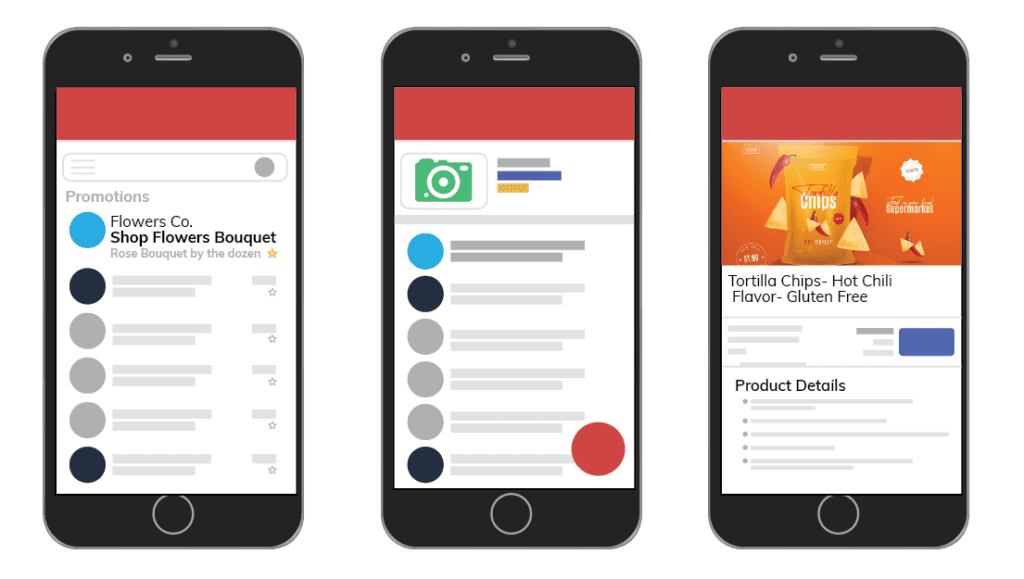
Advertising on Gmail is an effective marketing method within the Google ecosystem, allowing businesses to reach users directly in their inbox. With a user-friendly interface and precise targeting capabilities, Gmail ads help increase brand awareness, boost engagement, and significantly improve conversion rates. In this article, RenAds will guide you through how to advertise on Gmail.
Learn about Gmail ads
Gmail ads, also known as email ads, are a native advertising format within the Google Ads platform. Unlike traditional forms of advertising such as banners or pop-ups that can be annoying, Gmail ads are designed to appear naturally like a regular email, providing a seamless and less disruptive user experience.

Gmail ads usually appear in the “Promotions” or “Social” tab of the Gmail inbox. At first glance, the ad appears as a subject line with a short description — closely resembling a real email. However, when the user clicks on the ad, it expands into a full email view, allowing advertisers to present more detailed content in the form of images, text, videos, call-to-action (CTA) buttons, website links, or lead capture forms.
Notably, Gmail ads offer high interactivity. Users can not only read the ad but also save it to their inbox, forward it to others, or take direct actions such as subscribing to newsletters, making a purchase, or contacting for consultation. Thanks to personalization and user-friendly design, Gmail ads have become an effective marketing tool, helping businesses reach the right audience with reasonable costs and high conversion rates.
How do Gmail ads work?
Gmail ads are not only highly interactive but also help brands reach the right people at the right time thanks to effective targeting capabilities. Users can save the ad to their inbox, forward it to friends, or take purchasing actions directly on their device. This makes Gmail Ads an ideal marketing tool to boost conversions and increase brand awareness.
Where are Gmail ads displayed?
Gmail ads are mainly shown in two sub-tabs of Gmail: “promotions” and “social,” – where users often receive information about deals, discounts, or updates from social networks. Ads are formatted like personalized emails and usually appear in the first position within the tab, with a small “ad” label to distinguish them from regular emails. When users click the ad, the full content is displayed just like a real email. At this point, users can:
- Read the full ad content
- Save the ad to their inbox for later viewing
- Share the ad via email with others
- Take conversion actions such as making a purchase, signing up for a service, or downloading an app
The unique feature of Gmail Ads is their user-friendly and non-intrusive nature, while still delivering the desired communication effectiveness.
Gmail ads operate based on target audience
One of the biggest advantages of Gmail ads is the ability to target precisely, helping businesses optimize advertising costs and reach the right potential customers. Google provides various targeting options, including:
- Keywords and topics: You can target users who are interested in specific areas such as fashion, health, technology, travel, etc. Based on search behavior or email content, Google will deliver ads to users who match the topics you choose.
- Remarketing lists: This allows you to reach people who have previously visited your website, used your app, or interacted with your ads. These are high-potential customers with a high conversion rate.
- Demographic data: Google allows you to target by age, gender, geographic location, device usage, etc., helping personalize the message and improve targeting efficiency.
- Customer match: You can upload an existing customer email list to show ads to people who have interacted with your brand before. This is an effective remarketing method that helps build trust and drive purchases.
How to advertise on Gmail
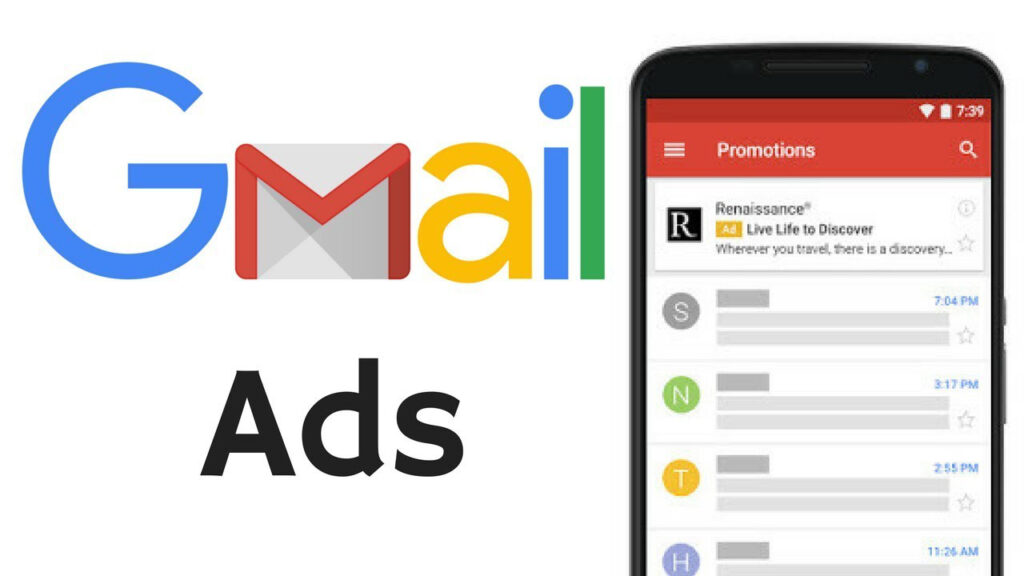
To run Gmail Ads, you can follow the steps below:
Step 1: Create a Gmail ad campaign in Google Ads
First, log in to your Google Ads account and start by clicking on “new campaign.” Here, you will choose the type of goal that fits your marketing strategy, such as: increasing website traffic, increasing conversions, or improving brand awareness. For Gmail Ads, the goal “create demand” often brings high efficiency because it helps reach users in the discovery phase, laying the groundwork for later conversion actions.
Step 2: Choose the campaign type
When reaching the campaign type selection section, choose “demand generation.” This campaign group is specifically designed to be compatible with Gmail Ads, helping increase reach and engagement with your target audience in Gmail inboxes. After making your selection, click “continue” to proceed to the more detailed campaign setup.
Step 3: Configure the campaign
In this step, you will configure the key parameters to ensure the Gmail Ads campaign runs effectively. First, name your campaign – choose a short and memorable name for easy tracking and analysis later. Next, set up the goals and ad placements. Select the geographic location, device, language, and advertising schedule that match the target audience you want to reach. This ensures the ads are delivered at the right place, right time, and to the right people. One essential factor is the budget and bidding strategy. You should determine the maximum daily budget you are willing to spend on the campaign. For beginners, try a small budget to monitor performance easily, then gradually adjust based on the actual data collected. After completing this setup, you will move on to writing your ad content.
Step 4: Write the ad copy for your campaign
Writing ad copy is a crucial step that directly impacts how well you attract users. Gmail Ads allows you to choose from various formats such as: single image ads, video ads, or carousel ads. For example, when choosing the “single image ad” format, you need to upload an eye-catching image that relates to the message you want to convey. In addition, insert your logo, brand name, an attention-grabbing headline, and a short, grammatically correct description. All content must fully comply with Gmail Ads policies to ensure approval. A useful tip is to include a clear and strong call-to-action (CTA), such as “sign up now”, “learn more”, or “get today’s deal” to increase the click-through rate.
Step 5: Review and publish the campaign
Before clicking the publish button, review the entire campaign to make sure everything is properly prepared. Check the display format of the ad to ensure the image, headline, and content all appear correctly without any technical issues. Also, compare your ad content with Google’s policies to avoid the ad being rejected. You can use the preview tool to see how the ad will appear in the user’s Gmail inbox. When everything is ready, simply click publish to officially distribute your Gmail Ads campaign to potential customers. Once you’re sure everything is complete, just click “publish” to officially run the Gmail ad and reach your target users.
Gmail advertising is a powerful tool that helps businesses reach potential users directly in their inbox. With just a few simple setup steps and attractive ad content, you can create an effective campaign, optimize costs, and increase conversion rates. Start testing today to make the most of Gmail Ads in your marketing strategy.
Contact Info
Information about “How to advertise on Gmail” hopes to provide you with additional necessary knowledge. At Rentads, there is a team of highly qualified and experienced staff and experts who will provide google account for rent as well as support when you run Facebook ads. Contact us via phone number.
Frequently Asked Questions
Currently, Gmail ads are mainly displayed in the “promotions” tab and sometimes in the “social” tab, depending on ad content and targeting settings. Google designed this to avoid interrupting the user’s main inbox experience. However, with sufficiently engaging and relevant content, users can manually move ads to the primary inbox.
You can track campaign performance in Google Ads using metrics such as impressions, clicks, click-through rate (CTR), conversions, and ad saves to the inbox. In addition, you should integrate Google Analytics to analyze user behavior after clicking the ad in order to optimize content and targeting.