How to add photos to album on Facebook business page
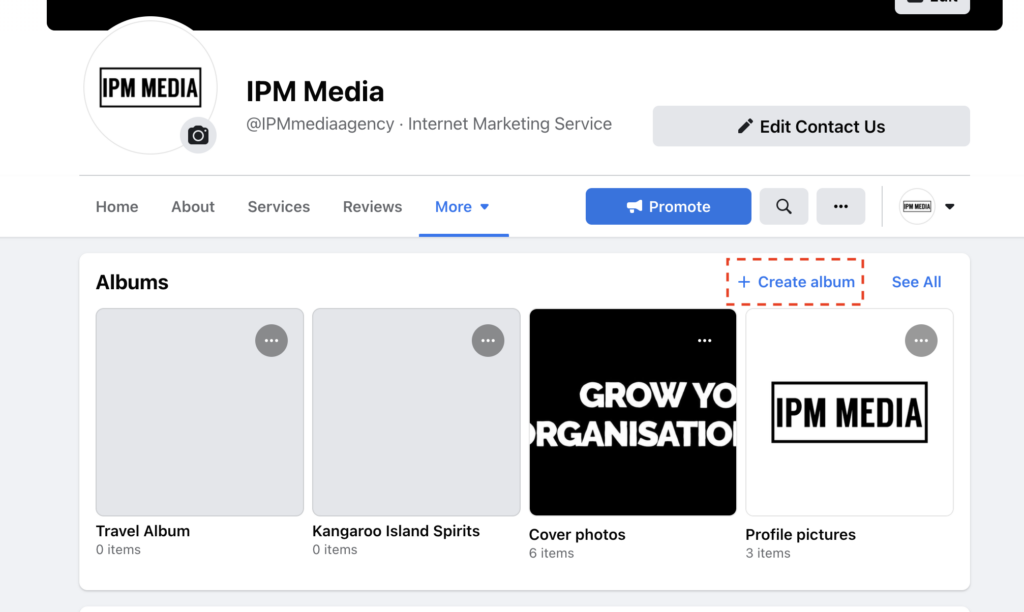
Facebook offers users many useful features, including adding images or posts to albums for storage. Even though they have used Facebook for a long time, not everyone knows how to add photos to album on Facebook business page. In this article, RentFB will guide you through the steps in a simple way. Let’s explore now!
How to add photos to album on Facebook business page
Use your phone to add photos to your AlbumTo add photos to an album on your Facebook business page, you can do it on your phone or computer. The specific steps are as follows:
Use your phone to add photos to your Album
- Step 1: Go to your Facebook profile, then select Photos. Here, you will see a list of albums you have created. Select the album you want to add photos or videos to.
- Step 2: Next, select Add photo/video. A new window will open, you just need to select the photo or video to add from the gallery in your phone. After selecting, tap Done to continue.
- Step 3: If you want, you can add a description to the photo. Once you’re done, tap Upload to start uploading the photo or video to the album. Once the upload is complete, the photo will appear in the album as usual.
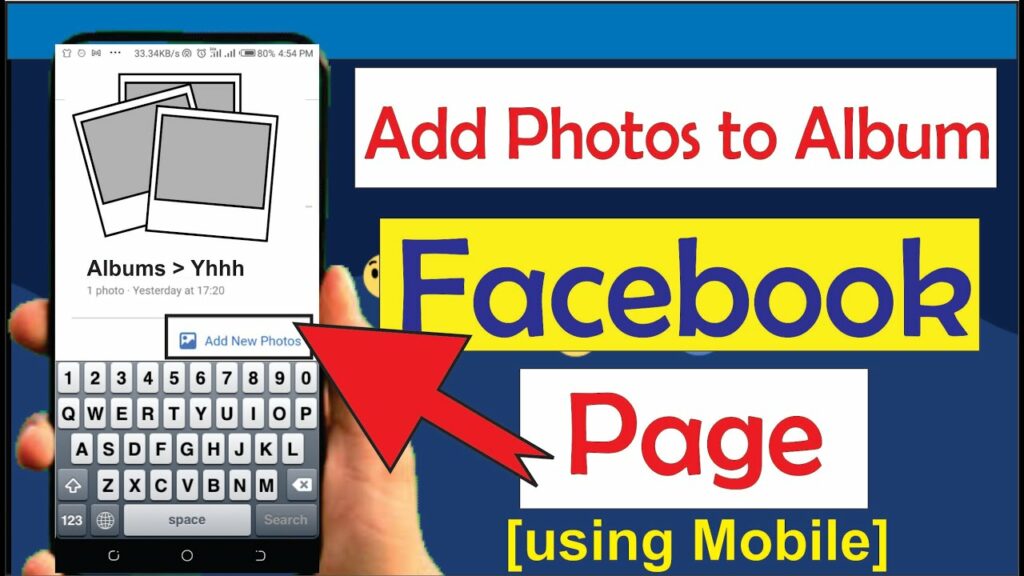
Use your computer to add photos to your Album
- Step 1: Go to your Facebook profile, select Photos and then Albums. Next, find and select the album you want to add the photo or video to.
- Step 2: In the album, select Add to album to start adding new photos.
- Step 3: Click Upload photos or videos, then select the photos or videos you want to upload from your computer.
- Step 4: After selecting the photo or video, click Open to continue.
- Step 5: Select Publish to complete the process. The photo or video will be added to the album immediately and visible to your friends and followers.
So, adding photos or videos to an album on Facebook is very simple, helping you easily manage and share your special moments.
How to add posted photos to Facebook Fanpage Album?
Adding photos or videos you’ve posted to an album on Facebook makes it easy to organize and store content by topic. Here’s how to do it on your phone and computer.
Additional instructions on phone
Step 1: Open the Facebook app on your phone, then access your personal page. Here, select Photos to see all the photos and videos you have previously posted.
Step 2: When the photo interface opens, you will see a list of photo albums that you have previously created. Select the album that you want to add photos or videos to by tapping on it.
Step 3: Tap Add photo/video and select a photo or video from your phone’s library. If you need to edit the content of the post that accompanies the photo, you can change the description or edit the information before saving.
Step 4: After selecting the photo, click Save to update the changes. If you do not need to edit anything further, just click Upload to complete the process of adding photos/videos to the album.
Additional instructions on computer
Step 1: Access your Facebook profile page from a web browser. Here, click on Photos right below your profile picture.
Step 2: In the Photos interface, select the Albums tab and find the album you want to add the image or video to. Click on that album to open and continue updating the content.
Step 3: Click the Add Photos/Videos button, then select the image or video files from the folder on your computer.
Step 4: Once you have selected the desired photo or video, click Open to upload. If you want to change the description or accompanying post information, you can edit it before completing.
Step 5: Click Post to complete the update process. Photos and videos will be added to the album you selected, helping you better manage content.
Note:
- You can only add photos/videos to an album if it’s not a “Profile Photo” or “Cover Photo” type.
- Some albums automatically created by Facebook, like “Photos uploaded from mobile devices,” may also not support adding photos/videos after posting.
- If you encounter an error that prevents you from adding photos/videos, check your network connection and update your Facebook app to the latest version.
Good luck!
Contact Info
Are you in need of Facebook advertising or need to rent a quality Facebook advertising account? Don’t worry! Rentfb is a unit specializing in providing reputable Facebook accounts, as well as direct advertising support. Provides all types of advertising accounts such as casino ads on facebook to help you reach and create fast conversions.
Frequently Asked Questions
There are several reasons why you might not be able to add photos to an album on Facebook. First, some albums that Facebook automatically creates, like Profile Photos or Cover Photos, don’t allow you to add photos after they’ve been posted. Additionally, if the album is shared or was created by someone else, you may not have editing permissions. Another reason could be that your internet connection is unstable or your Facebook app isn’t up to date. If you’re having trouble, try checking your album’s privacy, making sure your internet connection is working, and updating your app to fix the problem.
To add a photo to Facebook without anyone knowing, you can set the privacy of your post to “Only Me” before uploading it. Here’s how: When you’re posting a photo, tap the privacy icon (a lock or three dots), select “Only Me,” then upload the photo as usual. The photo will be visible only to you and no one else will be able to see it. If you want to share it with your friends later, simply edit the post and change the privacy settings. This gives you more control over what you post, both discreetly and flexibly.