How to create a Facebook avatar on android
Facebook is the most popular social network in the world with a huge number of users. To bring new experiences, Facebook constantly updates new versions every month, including the feature of designing your own avatar. These avatars not only help you express your personal style but can also be used as a unique sticker set to interact with friends and the community. Let’s explore with RentFB how to create a Facebook avatar on android to express your own mark!
Facebook profile picture creation feature
Facebook Avatars and Facebook Stickers are fun features that let you create a 3D animated version of yourself, personalizing your experience on the platform in a unique way. This feature has many similarities with Samsung’s Emoji, Apple’s Animoji and Memoji, or Snapchat’s Bitmoji, which were previously launched and loved by users.
Once you create an avatar, you can use this animated version in a variety of ways. You can set it as your profile picture on Facebook, use it as a sticker to express your emotions in the comments section, or when chatting on Messenger. This makes conversations more lively, personalized, and unique to each user.

Facebook Avatar was first deployed in some countries such as the US, Australia, India… and quickly attracted the attention of many users. When this feature officially “landed” in Vietnam, it created a big fever on social networks, becoming a trend welcomed by millions of people. Facebook users in Vietnam enthusiastically shared their avatars, used them to interact with friends and express their personalities creatively.
How to create a Facebook avatar on android
Creating a Facebook Avatar helps you personalize your profile picture and interact with your friends in a more interesting way. With just a few simple steps, you can easily design a 3D cartoon version of yourself. Let’s refer to the steps below to create a Facebook Avatar quickly and easily.
Step 1: Open the Facebook app on your phone. Then, click the menu icon (three dashes) in the bottom right corner (for iPhone) or top right corner (for Android).
Step 2: Scroll down, select “See more”, then click “Avatar” to start the process of creating your cartoon avatar.
Step 3: The Avatar creation interface will appear on the screen. First, you need to choose a skin tone that matches your natural skin tone. After choosing a skin color that you like, click “Next” to move to the next step.
Step 4: In this step, you can customize the appearance of your Avatar by selecting and adjusting the following features:
- Hairstyle: Choose long, short, curly or straight hairstyle to suit your style.
- Face Shape: Adjust facial contours for a more realistic look.
- Eye Shape: Choose eye color, size and add glasses if desired.
- Eyebrow Shape: Adjust the curve, color and thickness of the eyebrows.
- Nose and Mouth Shape: Choose a nose and smile shape that suits your personality.
- Clothing and Accessories: Choose clothes, hats, scarves, headphones or other fashion accessories to highlight your personal style.
Step 5: After completing the customization steps, tap the “Done” button in the top right corner to save your Avatar.
Step 6: After creating your Avatar, Facebook will display your final animated version for confirmation. If you are satisfied, click “Next” and select “Try Now” to set the 3D Avatar as your avatar.
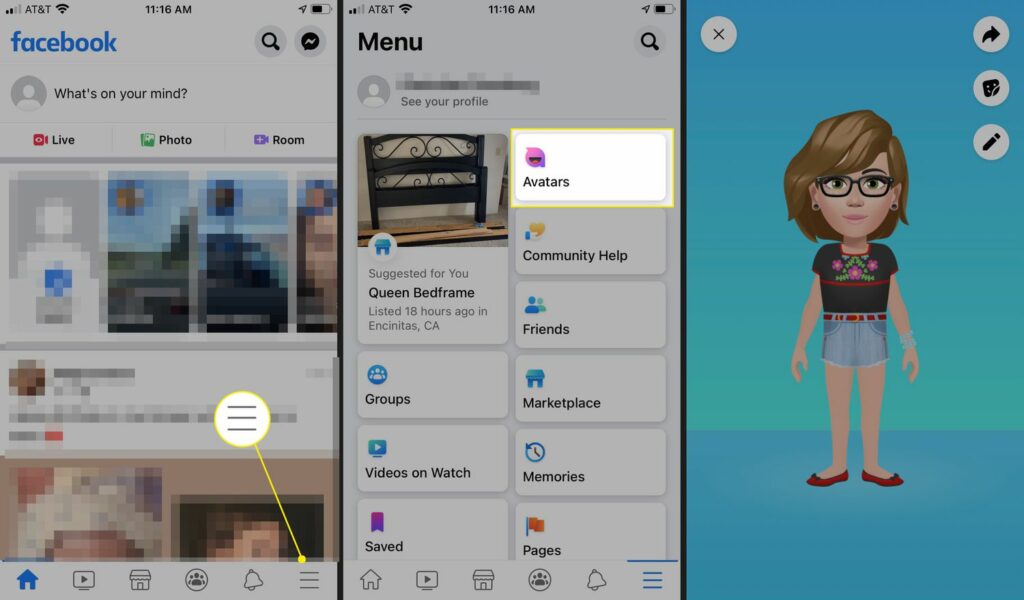
Important Note
Once you’ve completed your Avatar, Facebook will give you three main options to choose from:
- Set as your profile picture or share on your profile so your friends can see your new Avatar.
- Use Avatar stickers: Facebook automatically generates stickers based on your Avatar to use in comments, Messenger messages, and posts.
- Edit Avatar: If you want to change your look or style, you can come back and edit it at any time.
And that’s it, you’ve created your Facebook Avatar! Try it out and share your animated version with your friends!
See how to create a Facebook Avatar on Messenger
The Avatar creation feature not only helps you design your avatar but also gives you the opportunity to use this avatar to create interesting stickers on the Messenger application. To create your Avatar and use them in conversations, you just need to follow a few simple steps. Follow the detailed steps below:
Step 1: Open the Messenger app on your phone. Then, select any conversation where you want to use stickers from Avatar.
Step 2: In the conversation, you will see a smiley sticker icon at the bottom of the screen, right next to the message box. Tap this icon to open the sticker set. Then, you will see an avatar with an ombre purple color (as shown in the illustration). Tap on this Avatar to continue.
Step 3: When you select the Avatar image, a line of text “Create a unique sticker pack to express who you are” will appear on the screen. This is the notification inviting you to create your own Avatar. To start the Avatar creation process, simply click on “Create Avatar”.
Step 4: When you start creating your Avatar, you will be asked to choose a skin tone that matches your natural skin tone. Once you have selected your skin tone, click “Next” to proceed to the next step.
Step 5: Next, you will proceed to design your Avatar by changing the following characteristics:
- Hairstyle: Choose the hairstyle you like, it can be short, long, curly, straight or a new hairstyle.
- Face Shape: Customize the face to match your real face.
- Eyes: Choose eye shape, color and even add glasses if you like.
- Eyebrows: Adjust the shape and thickness of your eyebrows.
- Nose and Mouth: Choose a nose and mouth style that suits your face.
- Costumes and accessories: Finally, you can add fashion accessories such as hats, shirts, glasses, headphones… to make your Avatar more lively.
Step 6: Once you have finished creating your Avatar, simply click “Done” in the top right corner to save your design.
Once you complete all the steps, you will have an animated version of yourself to use in your Messenger chats. Stickers from your Avatar will be automatically generated and you can use them to express your emotions in your chats with your friends. Easy and fun, right?
So you’ve created your Avatar and are ready to share these unique stickers with your friends on Messenger! Good luck with creating a profile picture for your personal page.
Contact Info
Are you in need of Facebook advertising or need to rent a quality Facebook advertising account? Don’t worry! Rentfb is a unit specializing in providing reputable Facebook accounts, as well as direct advertising support. Provides all types of advertising accounts such as facebook ads casino to help you reach and create fast conversions.
Frequently Asked Questions
To set a temporary profile picture as permanent on Facebook, you just need to do a few simple steps. First, go to your personal page, click on your current profile picture and select “Edit profile picture”. If this picture is set as temporary, Facebook will display the option “Set as permanent profile picture” or “Turn off temporary profile picture”. You just need to select this option and save, the profile picture will not change automatically after the previously set time. This way, you can keep your favorite picture as your permanent profile picture without having to change it again after the temporary time ends.
If you can’t create an Avatar on Messenger, it could be due to a number of reasons, such as the app hasn’t been updated to the latest version, the feature isn’t available in your area, or there’s a temporary system bug. To fix this, check and update the Messenger app to the latest version, try logging out and back in, or check your internet connection. If the problem persists, it’s possible that the feature hasn’t been rolled out to your account yet.