How to link multiple YouTube channels to one Google Adsense
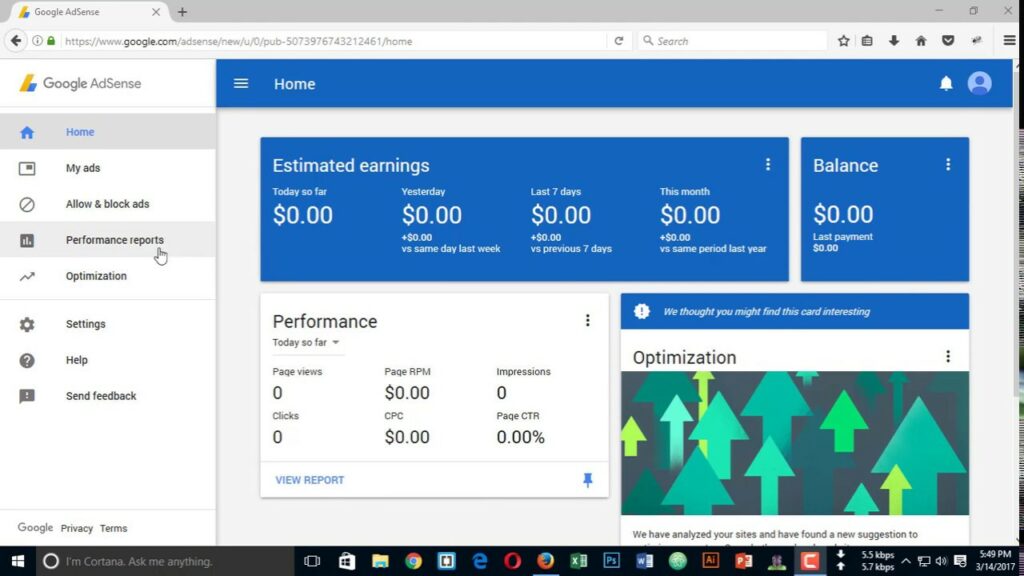
Linking multiple YouTube channels to a single Google AdSense account not only makes it easier to track your earnings but also streamlines the payment process. In this article, Rentads will guide you how to link multiple YouTube channels to one Google Adsense.
The Advertising Link Feature of Google Ads
Linking your YouTube channel to a Google Ads account unlocks powerful advertising capabilities. Once these two accounts are connected, you can leverage engagement data from your YouTube channel to build more accurate and effective video ad campaigns. A linked Google Ads account gains access to key metrics such as organic views, viewer behavior after watching an ad, and—most importantly—the ability to retarget users who have previously interacted with your channel.
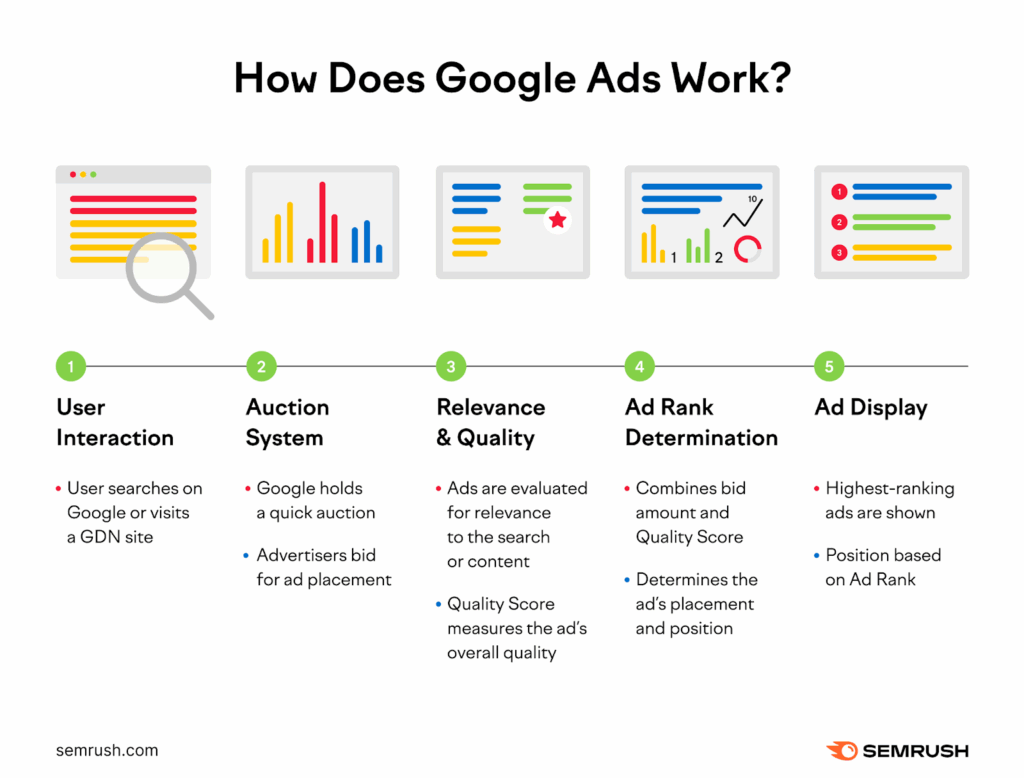
If you’re an advertiser collaborating with a YouTube content creator, you can also link their videos to your Google Ads account. Once approved, you’ll be able to promote that video, reach a more relevant audience who has already engaged with it, and enhance overall campaign performance. However, it’s essential to ensure you have the proper rights to use the video content for advertising purposes—this typically requires a clear agreement between all involved parties. This feature is ideal for influencer marketing campaigns and brand collaborations with creators on the YouTube platform.
How to link multiple YouTube channels to one Google Adsense
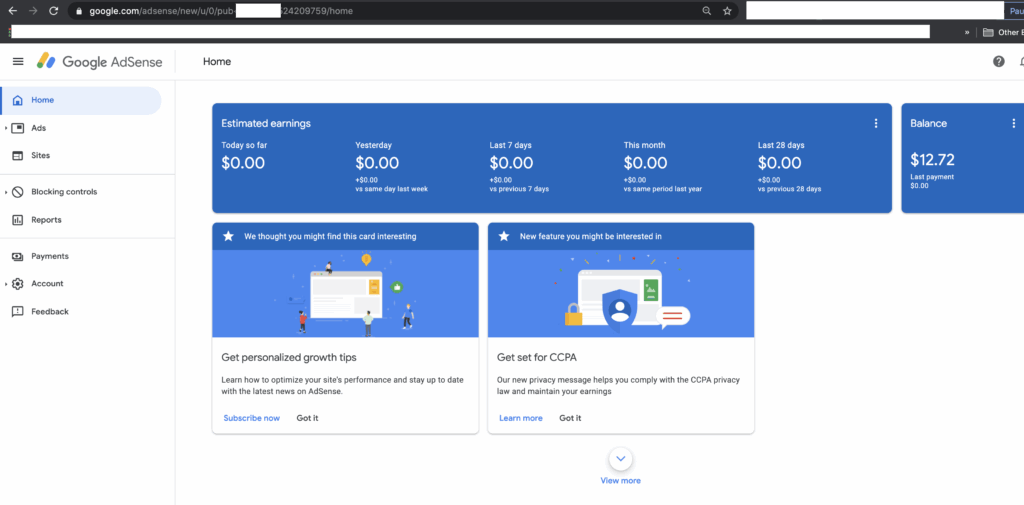
Owning multiple YouTube channels has become increasingly common among content creators and businesses. To streamline revenue management, you can link several YouTube channels to one Google AdSense account. This guide will walk you through the simple and effective steps to do so.
Step 1: Sign in to the Correct Google Account
Log in to the Google account that has administrative access to the YouTube channel you want to link with Google AdSense. If you manage multiple channels, make sure to select the correct channel for linking.
Step 2: Access YouTube Studio
From the YouTube homepage, click on your profile picture in the top right corner and select “YouTube Studio.” This is where you manage your content, analyze performance data, and configure monetization settings for your channel.
Step 3: Apply for the YouTube Partner Program (YPP)
To link your channel to an AdSense account and enable monetization, your YouTube channel must meet the following requirements:
- Comply with YouTube’s monetization policies.
- Have at least 1,000 subscribers.
- Accumulate a minimum of 4,000 valid public watch hours within the past 12 months.
- Have no active Community Guidelines strikes.
- Be created in a country or region where the YouTube Partner Program is available.
- Have linked or be ready to link to a Google AdSense account.
For YouTube Shorts monetization, the eligibility criteria include:
- Short videos under 60 seconds with vertical or square aspect ratios.
- Compliance with content policies and community guidelines.
- At least 1,000 subscribers and 10 million valid public Shorts views in the last 90 days.
Once your channel meets these requirements, apply to join the YouTube Partner Program through the “Monetization” section in YouTube Studio.
Step 4: Link Your YouTube Channel to a Google AdSense Account
Once your application to the YouTube Partner Program (YPP) is approved, proceed to link your channel to an AdSense account by following these steps:
- Access YouTube Studio and navigate to the “Monetization” section.
- Under “AdSense Account Linking,” click on “Get Started.”
- Choose an existing AdSense account or create a new one if necessary.
- Follow the on-screen instructions to complete the linking process.
If you already have an AdSense account, the system will automatically use that account to link with your new channel. You can repeat this process for other YouTube channels you own.
Step 5: Verify the Link and Monitor Your Earnings
Once the linking process is completed, you can track the revenue of each channel directly within your Google AdSense account. Make sure your payment method is correctly set up so you can receive funds from Google without any interruptions.
Important Note
- Google allows only one AdSense or YouTube AdSense account per payee name.
- There is no need to create separate AdSense accounts for each channel. Using a single AdSense account for multiple channels enables centralized, transparent, and more convenient revenue management.
- The approval and linking process may take anywhere from a few days to several weeks, depending on the status of your channels and account.
Linking multiple YouTube channels to one Google AdSense account not only optimizes management efficiency but also simplifies tracking, consolidating, and receiving earnings from multiple channels in one place. This is an ideal solution for professional content creators or entities managing multiple brands on the YouTube platform.
Contact Info
We provide services google ads agency account for rent nationwide, and with a team of experienced and qualified staff who both support advertising and can directly perform Facebook advertising if you need. Contact us via phone number.
Frequently Asked Questions
The registration process for linking a Google AdSense account to YouTube typically takes from a few days up to several weeks, depending on Google’s review process. After you submit your request to connect your YouTube channel with AdSense, the system will verify your registration details, channel eligibility, and content compliance to ensure adherence to monetization policies. If your application is complete and free of violations, the approval time may only take a few days. However, for new channels or those requiring more thorough checks, the review process may take longer.
YouTube revenue primarily comes from ads displayed on your videos. When you join the YouTube Partner Program (YPP), the platform places Google AdSense ads within your content. Each time a viewer clicks on an ad or watches it for the required duration, you earn a share of the revenue advertisers pay to YouTube. Additionally, creators can monetize through other channels such as channel memberships, Super Chat, YouTube Premium revenue, and brand sponsorship collaborations.