How to promote your business on Google Maps
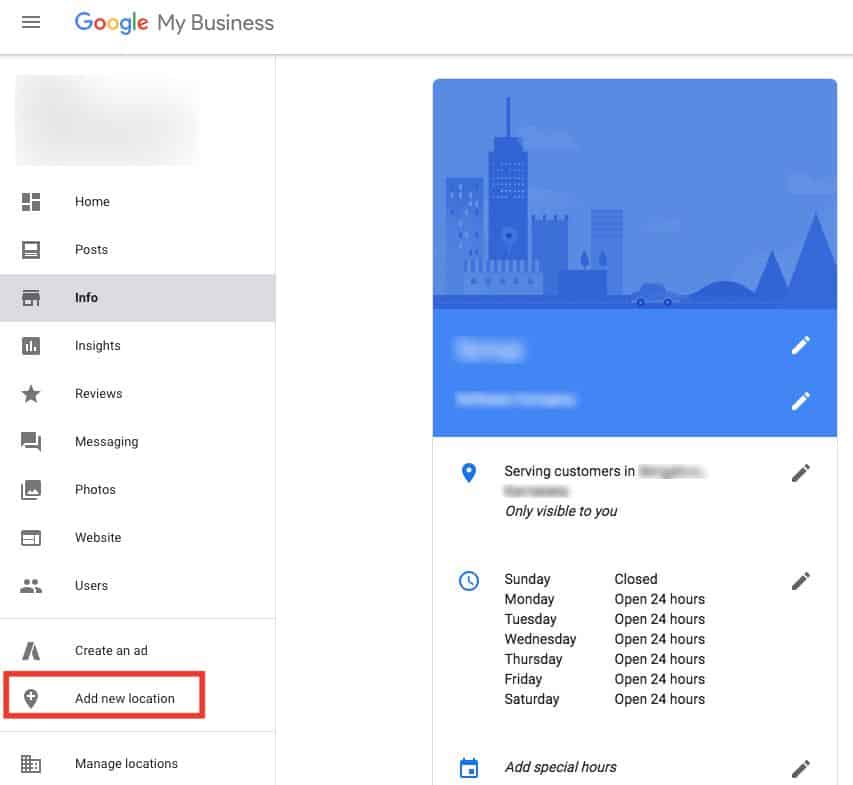
Google Maps is not just a navigation tool, but also a powerful channel for reaching potential customers for businesses. Promoting your business on Google Maps helps increase visibility when customers search for services or products in your area. Today, RentAds will guide you on how to promote your business on google maps. Stay tuned!
Google Maps ads have a large user base
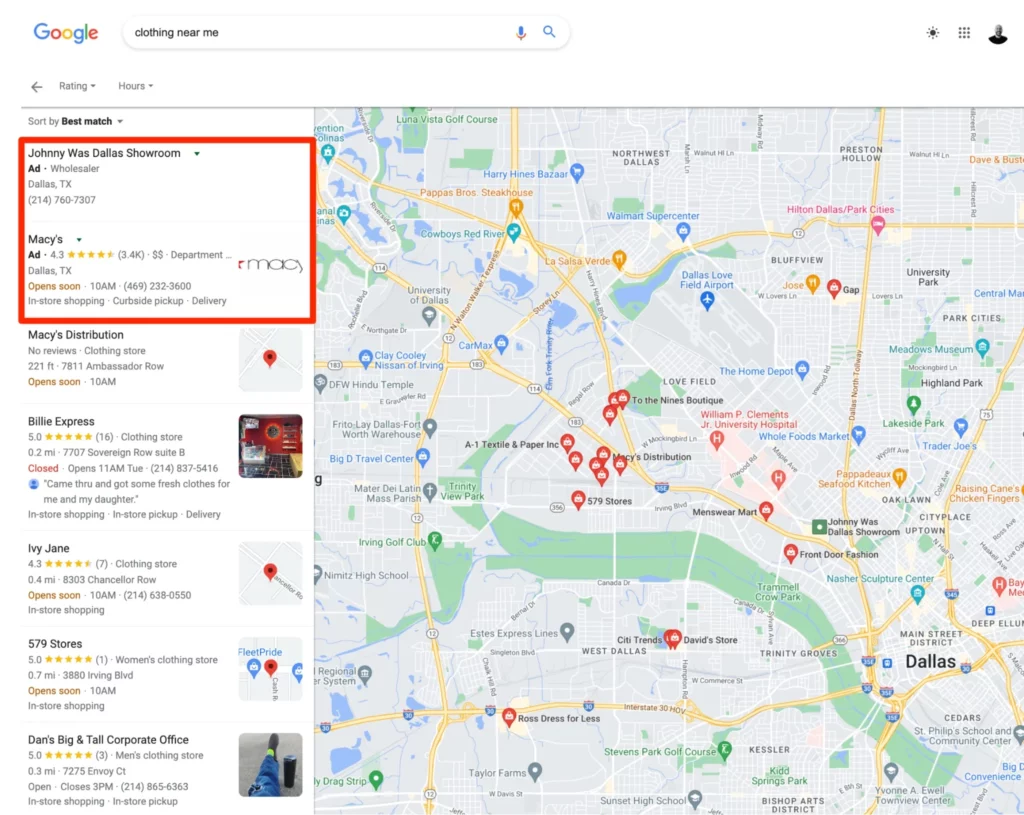
Google Maps ads, also known as local ads, are a powerful form of marketing that helps businesses appear directly on the Google Maps app and in Google search results when users look up services, products, or nearby locations. This is not just about placing a “pin” on the map – it’s a golden opportunity to reach customers who are actively searching and ready to take action.
According to Google data, 76% of smartphone users search for local businesses and 28% of them visit a store within 24 hours. This shows that Google Maps ads not only increase visibility but also directly drive store visits and boost sales opportunities. Especially for small businesses like cafes, restaurants, spas, or clinics, this is an extremely effective tool to expand the local customer base.
If you ignore advertising on Google Maps, it also means giving up your position and potential customers to competitors. In today’s business environment, where customers “search and find instantly,” being prominently visible on the map not only increases credibility but also directly provides a significant competitive advantage. Therefore, don’t miss the chance to reach millions of users who are searching for you every day – let Google Maps become a powerful bridge between your business and your target customers.
How to promote your business on Google Maps
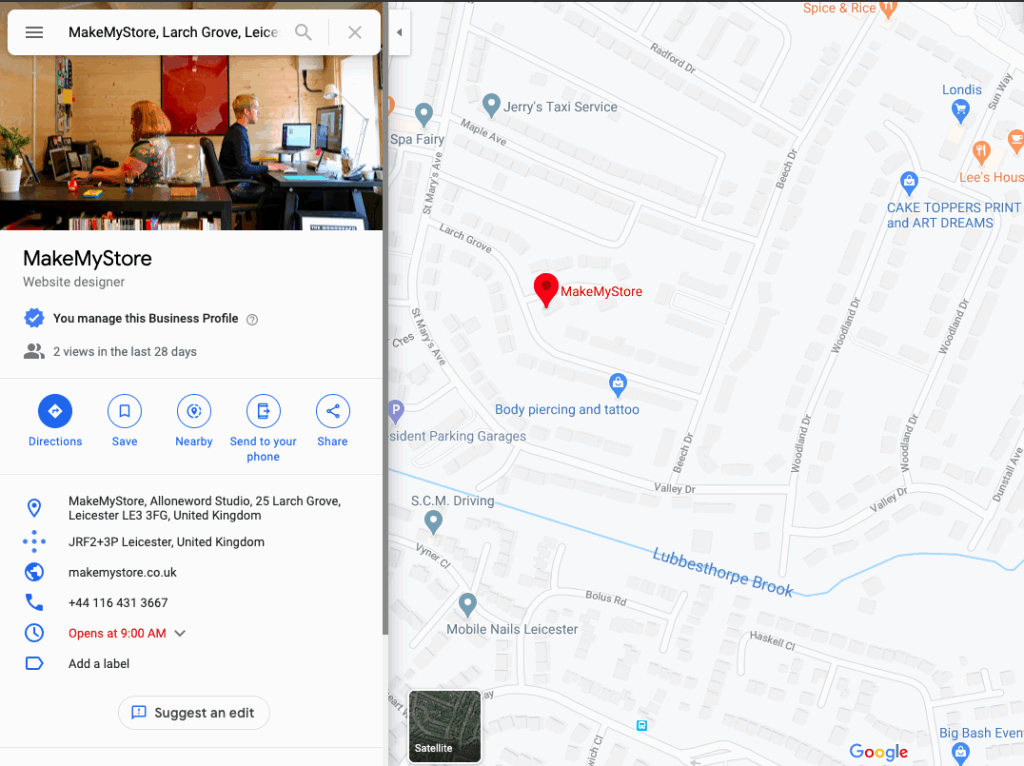
To make the most of this platform, you need to optimize your business profile on Google Business Profile (formerly Google My Business) and combine it with smart advertising campaigns. Below is a step-by-step guide to help you promote your business effectively on Google Maps:
Step 1: Register and verify your business
Go to Google Business Profile and create an account using a personal or business Gmail. Then verify ownership via mail, phone, or email to confirm the legitimacy of the business.
Step 2: Update complete and accurate information
Fill in the important details such as:
- Business name
- Exact address
- Phone number
- Website (if available)
- Business hours
- Relevant business category
- Engaging business description
- High-quality photos and videos
Step 3: Optimize profile content
- Use keywords related to your product/service in the description.
- Respond to reviews to build credibility.
- Update your information, images, and promotions regularly.
Step 4: Choose your advertising objective
Depending on your specific goal—such as increasing calls, directing traffic to your store, or driving visits to your website—you will choose the appropriate ad format.
Step 5: Select your ad type
- Local Search Ads: Ads that appear at the top of local search results.
- Promoted pins: Highlighted business pins on the map to attract attention.
Step 6: Set up your campaign
- Choose your ad display area: By radius or specific locations.
- Set your budget: Customize by campaign or per day.
- Select keywords: Combine location keywords with product/service terms.
- Write clear and engaging ad copy with a call to action.
Step 7: Measure performance
Through Google Ads or Google Business Profile, you can view:
- Ad views
- Clicks
- Calls from Ads
- Directions to store
- Conversion rate (if applicable)
Step 8: Optimize the campaign
- Adjust budget or display range if necessary
- Modify keywords and content to increase CTR
- Regularly update the profile to keep it fresh and build trust
Notable statistics according to data from Google:
- Ads with images attract 12% more clicks
- Businesses that optimize their profiles can see a 15% increase in in-store visits
How ads are displayed on Google
Google uses an algorithm system to determine when, to whom, and where ads appear based on:
- The business information you provide
- The relevance of your keywords
- The user’s search location
- The budget you set
Ads can appear on:
- Google Maps
- Google Search
- Google Assistant
By consistently using both a business profile and Google Maps ads, you can not only increase brand visibility but also drive sales from potential customers who truly have a need. This is one of the most effective and easy-to-implement strategies for reaching local customers today.
Contact Info
You need a Facebook advertising account but don’t know any reputable provider. Coming to Rentads is where you will experience what you need rent facebook agency ad account prestige, high trust, and professional consulting and service support for customers.
Frequently Asked Questions
To pin an address on Google Maps, you only need to follow a few simple steps. First, open the Google Maps app on your phone or go to maps.google.com on your browser. Then, enter the address you want to pin into the search bar. When the address appears on the map, press and hold (on mobile) or right-click (on desktop) on the spot, then select “pin location” or “add to list.” If you are a business owner, you should create a Google Business Profile so the address is officially displayed and easily managed.
To remove an address from Google Maps, you need to follow a few simple steps. First, open Google Maps and find the address you want to delete. Click on that address and choose “Suggest an edit” or “Report a problem.” From here, you can select a reason such as “this place no longer exists” or “incorrect,” and provide additional information if needed. After submission, Google will review the request, and if valid, the address will be removed from the map after a verification period.