How to put a add on Google
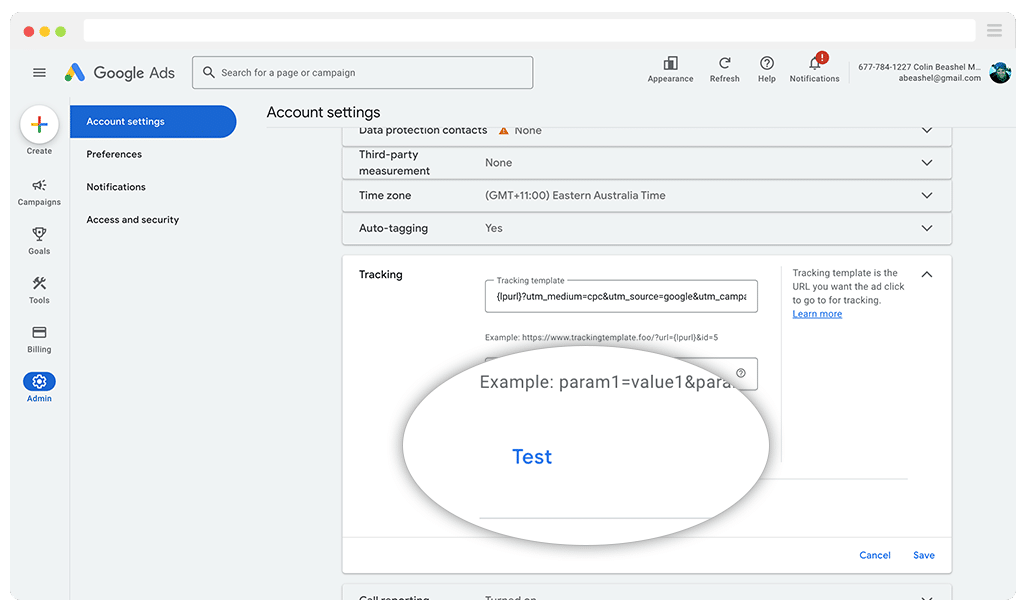
If you want to personalize your Google browser for greater work efficiency, adding extensions to Google Chrome is a quick way to enhance its functionality — from ad blocking to task management. In the following article, RentAds will guide you through how to put a add on google.
What Is the Purpose of Adding Extensions to Google Chrome?
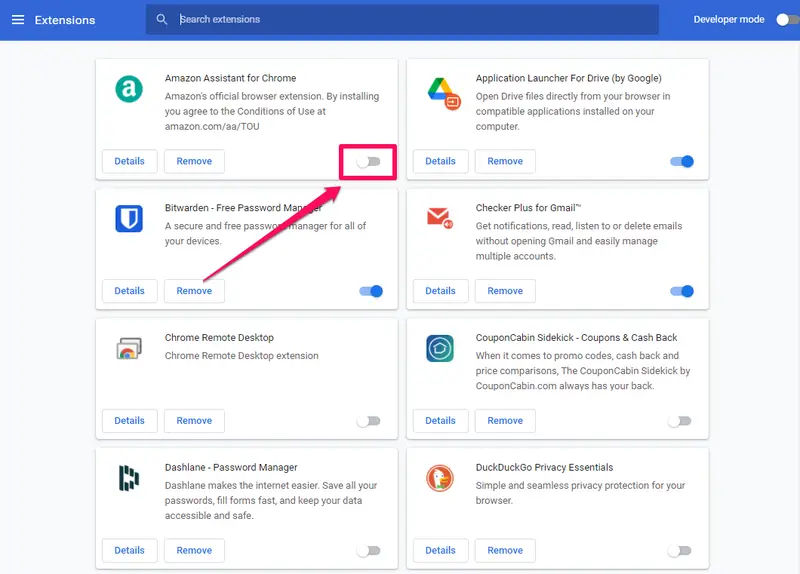
Adding extensions to Google Chrome not only personalizes the browser to suit individual preferences but also brings a wide range of practical benefits for work, study, and entertainment. Below are the most common purposes users aim for when installing Chrome extensions:
Boost Work Productivity
Extensions like Todoist, Notion Web Clipper, or Grammarly support task management, grammar checking, and note-taking—helping users work more efficiently, save time, and avoid missing important tasks.
Enhance Web Browsing Security
Tools such as AdBlock, uBlock Origin, and HTTPS Everywhere block intrusive ads, prevent online tracking, and ensure users always access secure versions of websites.
Facilitate Learning and Research
Extensions like Google Dictionary, Kami, Liner, and Mercury Reader make it easier to define words, annotate documents, filter content, and focus on key reading sections—particularly useful for students, educators, and researchers.
Support Smart Shopping
Add-ons such as Honey, Rakuten, or Keepa automatically find discount codes, compare prices across multiple websites, and help users save money while shopping smarter.
Customize Browsing Experience
Users can personalize Chrome by adding extensions that modify the new tab interface, manage passwords, save webpages for later, or quickly translate content—creating a more tailored and user-friendly browsing environment.
How Google Extensions Work
Google Chrome extensions function like small software programs integrated directly into the browser, designed to enhance functionality and improve user experience in a fast and flexible way.
Unlike traditional software, extensions do not require users to download bulky applications or go through complex installation processes. Everything is handled directly through the Chrome Web Store. Once you click “Add to Chrome,” the extension installs within seconds and appears on the browser toolbar—ready to use instantly, with no need to restart your computer.
Extensions operate primarily using JavaScript, HTML, and CSS, much like regular web pages, but are specifically developed to interact deeply with the browser. They can read and modify the content of websites you visit (with your permission), store local data, integrate with other Google services (such as Gmail, Google Docs, or YouTube), and even automate tasks you would normally perform manually.
How to put a add on google
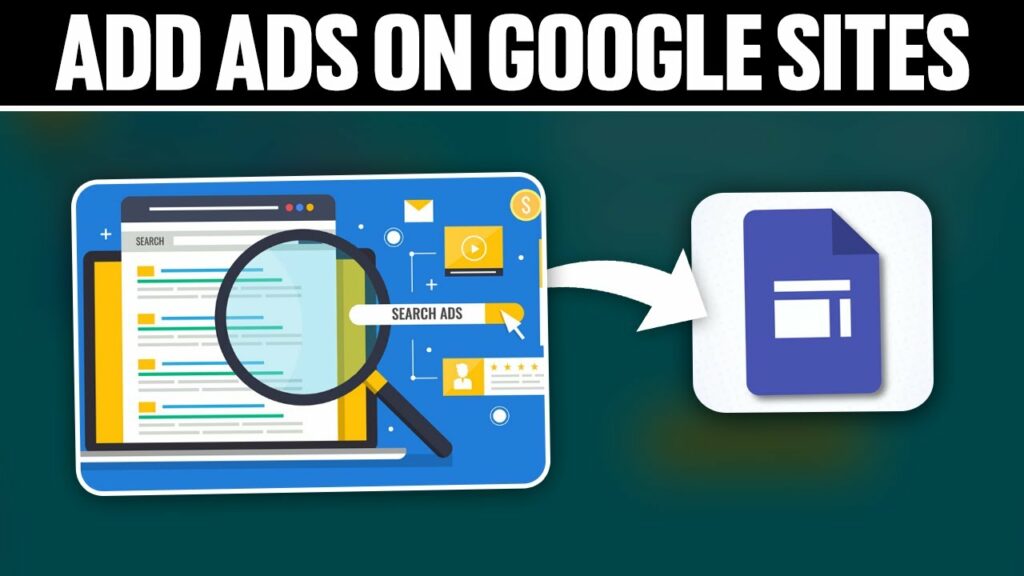
Adding extensions to your Chrome browser enhances its functionality, helping you work more efficiently and enjoy a faster, more convenient browsing experience than ever before.
Step-by-Step Guide to Adding Google Extensions on PC/Laptop
Follow these simple steps to add extensions to Chrome on your computer quickly:
- Step 1: Open the Chrome browser and go to the Chrome Web Store – a vast repository of powerful browser extensions.
- Step 2: In the top-left corner of the Chrome Web Store, you’ll see the search box. Type the name of the extension you want to install, such as AdBlock, Grammarly, or Google Translate, and press Enter.
- Step 3: A list of related extensions will appear. Choose the one that best fits your needs and click the Add to Chrome button located in the top-right corner of the extension box.
- Step 4: A confirmation dialog will pop up, showing what permissions the extension requires. Click Add Extension to confirm and proceed.
- Step 5: Chrome will automatically download and install the extension. Once the process is complete, the extension icon will appear on the toolbar in the top-right corner of your browser, making it easily accessible anytime you need it.
Guide to Adding Google Extensions on Mobile Devices
- Step 1: Open the Google Play Store, search for and install the Kiwi Browser.
- Step 2: Launch Kiwi Browser, tap the three-dot menu in the top-right corner, select Extensions, and enable Developer Mode to prepare for installing extensions.
- Step 3: Still in Kiwi Browser, navigate to the Chrome Web Store by entering the URL or searching via the search engine. Search for the extension you want to add, such as AdBlock or Google Translate.
- Step 4: Click the Add to Chrome button on the extension’s page and wait for the installation to complete.
- Step 5: Return to the Extensions menu in Kiwi Browser to view the list of installed extensions. You can tap each extension to enable/disable or customize settings as needed.
Adding Chrome extensions enhances your productivity and browsing experience on mobile. With just a few simple steps, both on desktop and mobile, you can easily personalize your browser to match your individual needs. Take advantage of the right tools to optimize your workflow and enjoy a more efficient, enjoyable digital experience. Good luck!
Contact Info
We provide services google account for rent nationwide, and with a team of experienced and qualified staff who both support advertising and can directly perform Facebook advertising if you need. Contact us via phone number.
Frequently Asked Questions
There are several reasons why you may be unable to add extensions to Google Chrome. Common issues include using an outdated browser version that doesn’t support newer extensions, unstable internet connections, or restricted security and user permissions on your device. Additionally, some extensions may be blocked or incompatible with your operating system or browser version.
To resolve the issue, make sure you update Chrome to the latest version, check your internet connection, and ensure that your security settings allow the installation of browser extensions. chrome.google.com/webstore yping it into the address bar. From there, you can easily search for, browse, and explore thousands of useful extensions to install, enhancing your browsing experience. The Chrome Web Store is user-friendly and allows you to find extensions quickly by category or keyword.