How to put an ad on google search
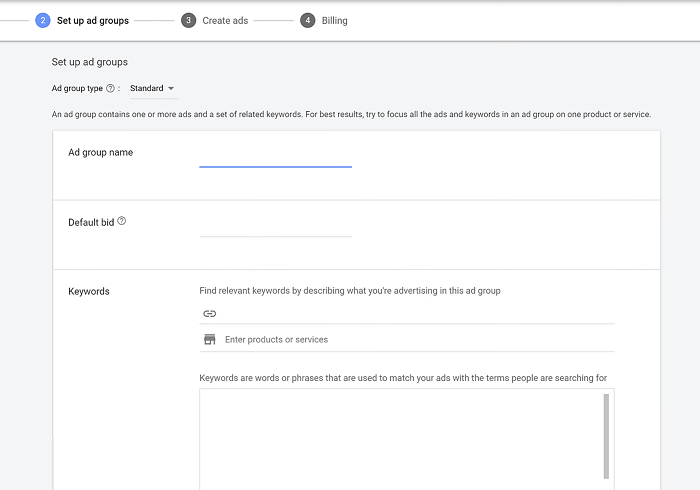
Google Search Ads are an effective solution that helps businesses reach the right potential customers at the right time. In this article, Rentads will guide you through how to put an ad on google search advertising campaign in a clear, detailed, and optimized way.
Discover How Google Search Works
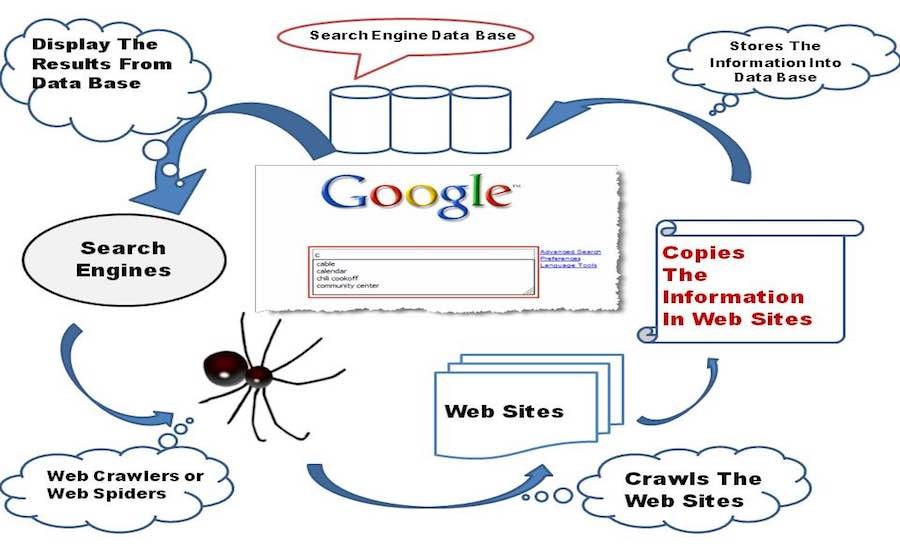
In reality, Google operates through a clear and efficient three-step process, specifically designed to ensure users consistently receive the most relevant and high-quality search results.
Data Collection (Crawling)
The first phase of the process is data collection, commonly known as crawling. Google employs a specialized tool called Googlebot—a digital “spider” that systematically visits and scans billions of web pages every day. Its task is to follow hyperlinks, analyze content, detect updates, and index new pages. This crawling process runs continuously to ensure that Google’s database remains accurate, up-to-date, and comprehensive.
Indexing
After the crawling process is complete, the collected information moves to the next stage: indexing. Google analyzes the structure of each webpage, identifies the main content, and stores all textual data in its vast database. However, it’s important to note that Google can only index content in text format. Elements such as images, videos, or complex plugins will not be processed unless they are properly optimized for indexing.
Serving Results
When a user enters a keyword into Google Search, the system immediately queries its index and displays the most relevant search results on the Search Engine Results Pages (SERPs). These results are ranked based on relevance and how well they meet Google’s evaluation criteria. The top results—usually on pages 1, 2, and 3—gain higher visibility due to their strong content quality and domain authority.
However, in today’s highly competitive SEO landscape, search results may also be influenced by external factors such as a business’s optimization strategies or the use of black-hat SEO techniques.
How to put an ad on google search
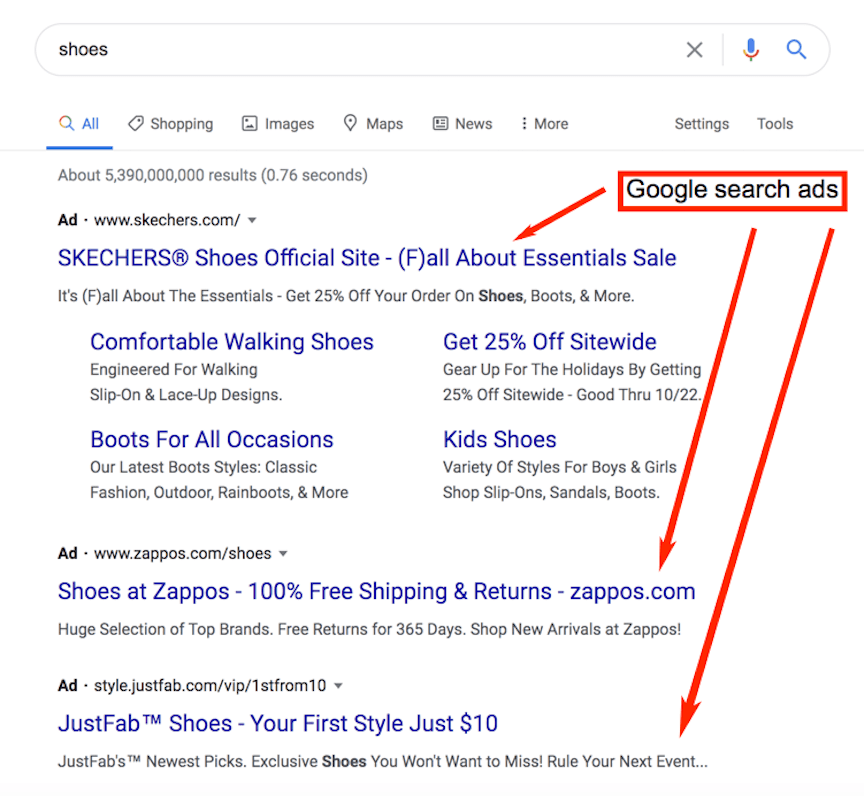
Google Search Ads is one of the most effective channels for reaching potential customers today. Below are the fundamental steps to help you set up a well-optimized advertising campaign on your own—ensuring high performance and timely user engagement.
Step 1: Access Google Ads
First, log in to Google Ads using your Gmail account. This is where you’ll create and manage all your advertising campaigns.
Step 2: Create a new ad campaign
Once logged in, go to the “Campaigns” section, click the plus icon (+), and select “New Campaign” to begin.
Step 3: Choose Your Campaign Goal
At this stage, you’ll define the campaign level by selecting a relevant advertising objective:
- Sales: Drive product or service sales or increase conversions online, via phone, or in-store.
- Leads: Attract users who are likely to show interest and provide their contact information.
- Website Traffic: Increase visits to your business website.
Choosing the right campaign goal allows Google to optimize ad delivery effectively based on your specific marketing needs.
Step 4: Select Campaign Type
Choose the campaign type as “Search Network”, then click “Continue” to proceed to the next step.
Step 5: Name Your Campaign and Select Networks
Give your campaign a descriptive name to make it easier to manage and track. Then select:
- Search Network: Your ads will appear on Google Search and search partner sites when users enter relevant keywords.
- Display Network (optional): Extend your ad reach to websites within the Google Display Network. This option is commonly used when there’s a remaining budget or when you want to reach additional users at a lower cost.
Step 6: Set Your Ad Schedule
Choose the start date, end date, and ad schedule that best fits your campaign goals. This helps you manage ad visibility and optimize budget usage more effectively.
Step 7: Define Targeting Settings
Configure Location, Language, and Audience targeting:
- Language: It is recommended to select both Vietnamese and English, as Google Ads displays your ads based on the user’s browser language settings.
- Location: Choose the geographical areas where you want your ads to appear. If you need to target multiple regions or use radius targeting, utilize the Advanced Search feature for more precision.
- Audience: Select groups of users based on their interests, behaviors, and demographic data. You can choose between two options:
- Targeting: Restrict ad delivery to only the selected audience groups.
- Observation: Monitor ad performance among selected audiences without narrowing ad delivery.
Note: For Search campaigns, many SEO professionals prefer not to apply audience restrictions, as keyword targeting already directs ads to relevant users.
Step 8: Set Budget and Bidding Strategy
Daily Budget: The maximum amount you’re willing to spend per day on your ads.
Bidding Strategy:
- Automated Bidding: Google automatically adjusts bids to help you achieve your goal, such as:
- Target CPA
- Target ROAS
- Maximize Clicks
- Maximize Conversions
- Target Impression Share
- Manual Bidding: You set your own maximum CPC (Cost per Click) and have full control over bid adjustments (Manual CPC).
Step 9: Set up ad groups
After completing the campaign-level setup, you will configure your Ad Group:
- Ad Group Name: Choose a descriptive name for easier management.
- Default Bid: Set the maximum CPC (cost-per-click) for the group.
- Keywords: Select keyword phrases you want your ads to appear for when users search. Use the Keyword Planner tool to analyze and choose high-performing keywords.
There are four keyword match types:
- Broad Match
- Broad Match Modifier
- Phrase Match
- Exact Match
Step 10: Create Ad Content
Write compelling ad copy, including the following components:
- Final URL: The landing page where users will be directed after clicking the ad.
- Display URL: A simplified, readable link that helps users understand where they’ll be taken.
- Headlines (1–3): Up to 30 characters each, short and attention-grabbing.
- Descriptions (1–2): Up to 90 characters each, highlighting product/service benefits and key selling points.
Step 11: Review and Publish
Once you’ve completed all the setup steps, carefully review your entire campaign to ensure there are no errors. Then, click Publish to launch your ad on Google Search.
We hope this detailed guide has helped you understand how to create and run a Google Search ad campaign effectively. Start your first campaign today to reach the right customers and maximize your business profits!
Contact Info
Are you in need of Facebook advertising or need to rent a quality Facebook advertising account? Don’t worry! Rentfb is a unit specializing in providing reputable Facebook accounts, as well as direct advertising support. Provides all types of advertising accounts such as google ads account for rent to help you reach and create fast conversions.
Frequently Asked Questions
Each personal Gmail account can create only one individual Google Ads account. However, if you need to manage multiple advertising accounts simultaneously, you can create a Google Ads Manager Account (MCC – My Client Center). With an MCC account, you can link and manage multiple Google Ads accounts from a single dashboard, making it highly convenient for businesses or professional advertising agencies.
A user can create and own multiple Google accountsbut Google recommends using no more than 4–5 primary accounts to ensure effective management and avoid being flagged for suspicious activity. Additionally, each account should have verified information such as an email address and phone number, and it’s best not to use the same verification details across too many accounts.